The Outlook Social Connector – a hidden jewel
How many of you are using the Outlook Social Connector? Or perhaps I should ask how many of you know that there is something called the Outlook Social Connector? I would guess not too many of you. Currently, I’m working on a number of tutorial videos on managing your contact information in Outlook 2010, while doing my research I realized that the Outlook Social Connector is a “hidden jewel” that not too many people are aware of. I really get a lot of added benefit by using the Outlook Social Connector so I wanted to dedicate this blog post to tell you more about what it is, how you can benefit and how you can get started.
Introducing the Outlook Social Connector
The Outlook Social Connector was introduced by Microsoft quite some time ago, on November 18th, 2009 to be exact. It became available as a download as part of the Microsoft Office 2010 beta. The Outlook Social Connector connects people you communicate with or have stored in your contacts folder in Outlook 2010 with their profiles on a number of different social networks. Initially, the networks you could connect with were Windows Live and Microsoft’s social network for enterprises available in SharePoint, but today you have numerous options of social networks to choose from.
What does the Outlook Social Connector do?
Today, our communication and interaction 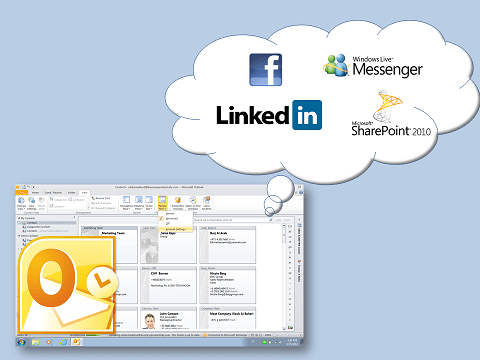 with other people have in many cases been taken over by social networks. This is where we post updates on what we are doing, where we are going and who we are with. Often it is through social networks we find out if someone has a new job or if someone has an updated phone number. Despite having our “friends” or “connections” in our social networks most of us have contact details to our friends, family, colleagues and business partners in our Outlook contact directory or some other address book application. The Outlook Social Connector connects your Outlook contact directory with your social network list of friends and business contacts to give you all information in one place – Outlook.
with other people have in many cases been taken over by social networks. This is where we post updates on what we are doing, where we are going and who we are with. Often it is through social networks we find out if someone has a new job or if someone has an updated phone number. Despite having our “friends” or “connections” in our social networks most of us have contact details to our friends, family, colleagues and business partners in our Outlook contact directory or some other address book application. The Outlook Social Connector connects your Outlook contact directory with your social network list of friends and business contacts to give you all information in one place – Outlook.
How does it work?
In Outlook 2010 you have something called the “People Pane”. This pane is visible at the bottom of email and contact cards. By default the People Pane is minimized, you can expand the People Pane by clicking the arrow in the bottom right corner.
In the People Pane, you can see updates from the people you are connected to through a social network directly from within Outlook. You don’t have to switch between different websites; you will see an aggregated view of their updates from the various social networks in one single view. The People pane neatly organizes their latest status posts, their profile picture, your recent communication and any meetings you might have scheduled with the person.

Even if you are not connected to a person, you can still see the profile picture of that person if they have set their profile as “public” on the social network, however, you will never see any updates from that person. In order to see updates from the person you need to be connected to the person on the network, or the person has to have a setting in their profile which makes his or her updates public. The Outlook Social Connector uses the same security settings as the social network website.
You can ask to connect to a person directly from Outlook  by clicking on the green plus sign and selecting the social network you want to connect through. You can be connected to a person through several social networks. You will see a logo next to the green plus sign for each network where you are connected. You can see the profile pictures from each network by clicking the white arrows in the People Pane profile picture. If you click on one of the social network icons, the profile of the person will open up in a browser so that you can see more information about the person.
by clicking on the green plus sign and selecting the social network you want to connect through. You can be connected to a person through several social networks. You will see a logo next to the green plus sign for each network where you are connected. You can see the profile pictures from each network by clicking the white arrows in the People Pane profile picture. If you click on one of the social network icons, the profile of the person will open up in a browser so that you can see more information about the person.
Social networks you can connect to
The social networks that are currently available for use with the Outlook Social Connector are FaceBook, LinkedIn, Windows Live Messenger, viadeo, and XING.
Microsoft has published the software development kit needed for social network providers to connect to Outlook so I’m sure that we’ll see additional social networks get added over time. As soon as a new social network is added you will see it on the Outlook Social Connector partner listing page.
Benefits of using the Outlook Social Connector
As you start using the Outlook Social Connector you will notice more and more benefits. I have listed some of the benefits that I have experienced below, but I’m sure that you will come up with even more.
- Get to know people you communicate with – Last week I was having a meeting with a group of people from a Swedish company that were visiting Dubai. I had had some email communication with one of the financial advisors and we had agreed to meet in the lobby of their hotel. Since he had his profile on LinkedIn and FaceBook I was able to see his picture in our email communication in Outlook so that I knew who I was looking for.
- Strengthen connections by staying up to date – Another example was the other day when I was emailing a contact about an upcoming event. When I entered his email address in the email, I could see in the People Pane that he had multiple congratulation messages from his friends since it was his birthday. I could now start my email with congratulating him before I discussed business matters.
- Keep your contact information up to date – When people change jobs and email addresses they might not always send out an email to everyone to inform them about their new contact details. When you connect to LinkedIn, Outlook will create a new contact folder called “LinkedIn”. This contact folder is synchronized with LinkedIn so that any changes made to their contact information in LinkedIn will be automatically copied to your contact folder. This way you can make sure to always have your contact information up to date.
- Save time by staying in Outlook – Finally one of the great benefits is that you save time by gathering all information from various social networks in one place. Instead of having to go to for example FaceBook and then to LinkedIn to see updates from people, you get a summarized view of all activities from your social networks, and your Outlook communication history in one view. This definitely improves your business productivity.
How do I get started?
It’s a bit tricky to find the settings for the Outlook Social Connector. Go to your “Contacts” folder in Outlook 2010, click “Views” and then “People Pane” and then “Account Settings”. Here you can select the social network you want to connect Outlook to and then you need to sign in using your login information. If the social network is not visible in this list you might need to install the plugin, to do that just click on the link “View social network providers available online” and download the plug-in for that particular social network.
How to learn more
Having your contact information up to date and organized is really key in today’s business world when so much is about networking. Last week we posted a video tutorial called “Organize your contact directory” about how to manage your contacts in Outlook 2010. This week we’ll post another video on how to work more effectively with your contacts in Outlook. In a few weeks we will be posting a video tutorial on how to use the Outlook Social Connector but until then I strongly urge you to install it and give it a try. Social networking is a part of business life today and you need to embrace it to stay on top of things. Also, I’d love to connect with you, either through FaceBook or LinkedIn. So stay in touch and tell me what you think about our videos and our blog posts. I’d love to hear from you!
(If you have difficulties reading this article, you can access the full article in pdf here)





