The benefits of Microsoft OneNote 2013
An application that has won many hearts since it was introduced in 2003 is Microsoft OneNote. You can think of it as a digital scrapbook, an application for collecting information in various formats – handwritten or typed notes, screen clips, images and audio and video recordings. I became a big fan of Microsoft OneNote when I started using a Microsoft Tablet PC in 2003. I could finally get rid of my paper notebooks and gather all my handwritten notes and other information in one place. Today Microsoft OneNote has developed into a much richer collaboration solution where you can share information with each other and collaborate on notes in real-time. In this article, I share with you some of the benefits of the latest version; Microsoft OneNote 2013.
1. Access your notes from a wide range of devices
OneNote is a fantastic application for gathering your thoughts, ideas, plans and research in one single place. But since you yourself are never in one single place it’s a great benefit that you can access your OneNote notebooks from a wide range of devices. You might get a great idea when you’re out resting your dog, if so, just open up OneNote on your mobile phone and type the idea or start the voice recognition within the application and say your idea out loud. Or perhaps you are in the hardware store and you need to access the research you did on how to lay wooden floors. Just bring out your iPad where you have the OneNote app with all your notes and images of the room you are renovating. Microsoft OneNote is available for Windows computers, Windows Phones, iPhones, iPads, Androids, and Symbian devices; you can also use the free Office Web App in most web browsers if you don’t have a device with the application installed. 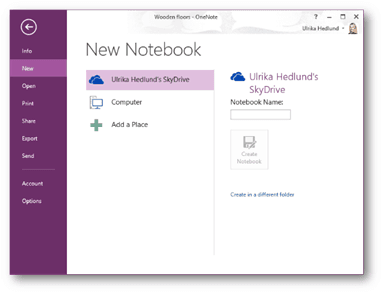 In order to enable up to date notes from any device, Microsoft OneNote 2013 is designed to store and synchronize your notebooks over the Internet in “the cloud”. Your notebooks might be stored using the online storage service from Microsoft called SkyDrive or on your corporate collaboration platform SharePoint.
In order to enable up to date notes from any device, Microsoft OneNote 2013 is designed to store and synchronize your notebooks over the Internet in “the cloud”. Your notebooks might be stored using the online storage service from Microsoft called SkyDrive or on your corporate collaboration platform SharePoint.
2. No more paper printouts – go fully digital
If you are one of those who likes to print out documents to highlight text and take notes in the margin, you will be happy to hear about the investments in OneNote 2013. Now you no longer have to waste paper by printing out your documents to read, you can comfortably do this on your tablet with a digital stylus. In OneNote 2013 you can easily switch to 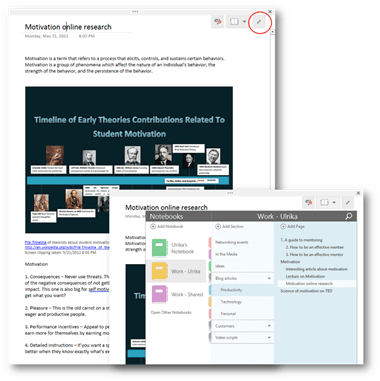 a full-screen mode ideal for reading and note-taking by clicking the arrow in the top right corner. If you have a tablet and you turn it to portrait mode OneNote 2013 assumes that you want to read or take notes so it automatically goes into full-screen mode. You can easily jump between different sections of your notebook with the new navigation layout. OneNote 2013 is designed to work well with touch-screen devices so that you can easily switch between panning and zooming with your fingers and writing and drawing with your digital stylus (pen).
a full-screen mode ideal for reading and note-taking by clicking the arrow in the top right corner. If you have a tablet and you turn it to portrait mode OneNote 2013 assumes that you want to read or take notes so it automatically goes into full-screen mode. You can easily jump between different sections of your notebook with the new navigation layout. OneNote 2013 is designed to work well with touch-screen devices so that you can easily switch between panning and zooming with your fingers and writing and drawing with your digital stylus (pen).
3. More effective meetings with shared meeting notes
Whenever you have a meeting it is imperative that you take notes so that you can follow up on the actions that were agreed upon during the meeting. OneNote has previously enabled you to insert Outlook meeting information into your notes, but in OneNote 2013 the meeting note capabilities have improved drastically. When you schedule a meeting in Outlook 2013 you can choose to insert a link to a shared notebook for the meeting notes.  Outlook meeting information such as the time and date for the meeting, the invited meeting participants and the contents of the meeting invitation will be included in the OneNote notebook.
Outlook meeting information such as the time and date for the meeting, the invited meeting participants and the contents of the meeting invitation will be included in the OneNote notebook.
If you as the meeting organizer make an update to the Outlook meeting request the changes will automatically reflect in OneNote (if you’re not the meeting organizer you can just right-click on the Outlook information in OneNote and select to update it). 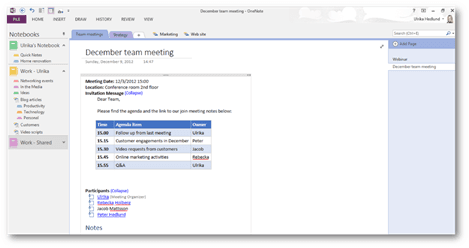 Now, you can make everyone accountable for their actions since everyone has easy access to the meeting minutes.
Now, you can make everyone accountable for their actions since everyone has easy access to the meeting minutes.
4. Share notes with anyone
Quite often you need to share notes with people outside your organization. You might have had a meeting with a customer, or you are working on a project with a vendor where you want to share notes with everyone on the project team. In OneNote 2013 you can easily share notes with anyone (no matter if they have OneNote or not) by just sending an email with a link to your notebook. You can decide if you want the recipients to only view the notes, or if you want them to be able to edit them as well. The link will open up the notebook in a browser and all the people who have received the link to the notebook can access it. At any time you can change the permissions of who can view and edit the notebook. 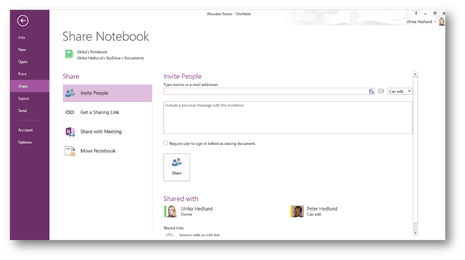
5. Extend your note-taking with spreadsheets
Even though OneNote is most often used for unstructured information, sometimes you want to structure your ideas into tables. Imagine that you are discussing marketing activities with your team and you want to organize the ideas into a table. You have been able to insert tables in previous versions of OneNote, but the formatting capabilities have been very limited. In OneNote 2013 you have a lot more options for formatting your tables and can easily make a nice table in OneNote. 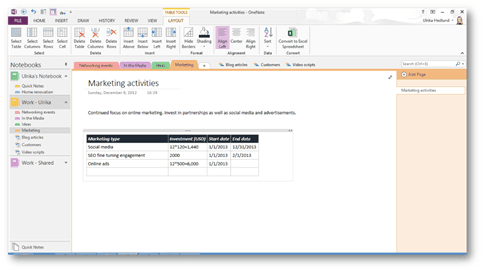 Imagine now that you have written down a number of marketing actives in the table and now you realize that you need to do some more advanced calculations. You want to sum up the total dollars of marketing investments planned and deduct it from your marketing budget. For this you need Microsoft Excel! Now, with the enhancements of OneNote 2013, you can convert your table into a fully editable Excel spreadsheet right from within OneNote. You can convert your existing table or insert a file you have already created in Excel. This way your notes become much more complete!
Imagine now that you have written down a number of marketing actives in the table and now you realize that you need to do some more advanced calculations. You want to sum up the total dollars of marketing investments planned and deduct it from your marketing budget. For this you need Microsoft Excel! Now, with the enhancements of OneNote 2013, you can convert your table into a fully editable Excel spreadsheet right from within OneNote. You can convert your existing table or insert a file you have already created in Excel. This way your notes become much more complete! 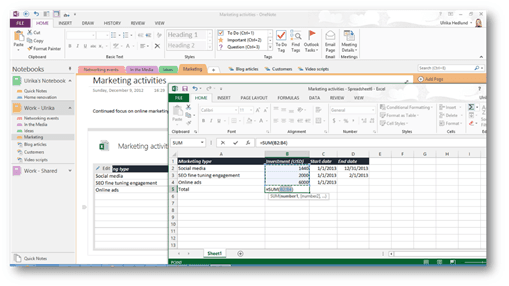
Make sure to give OneNote a try
Quite often I meet customers, who have the license to use Microsoft OneNote, but they haven’t rolled it out in their organizations, or I meet individuals who have it installed on their PCs but they’ve never used it. If you are one of those, I strongly encourage you to give OneNote a try. If you are lucky enough to have a new touch-screen tablet, Microsoft OneNote 2013 is a must to fully leverage the capabilities of your new device and you will quickly realize that it helps improve your business productivity profoundly. (If you have difficulties reading this article, you can access the full article in pdf here)


