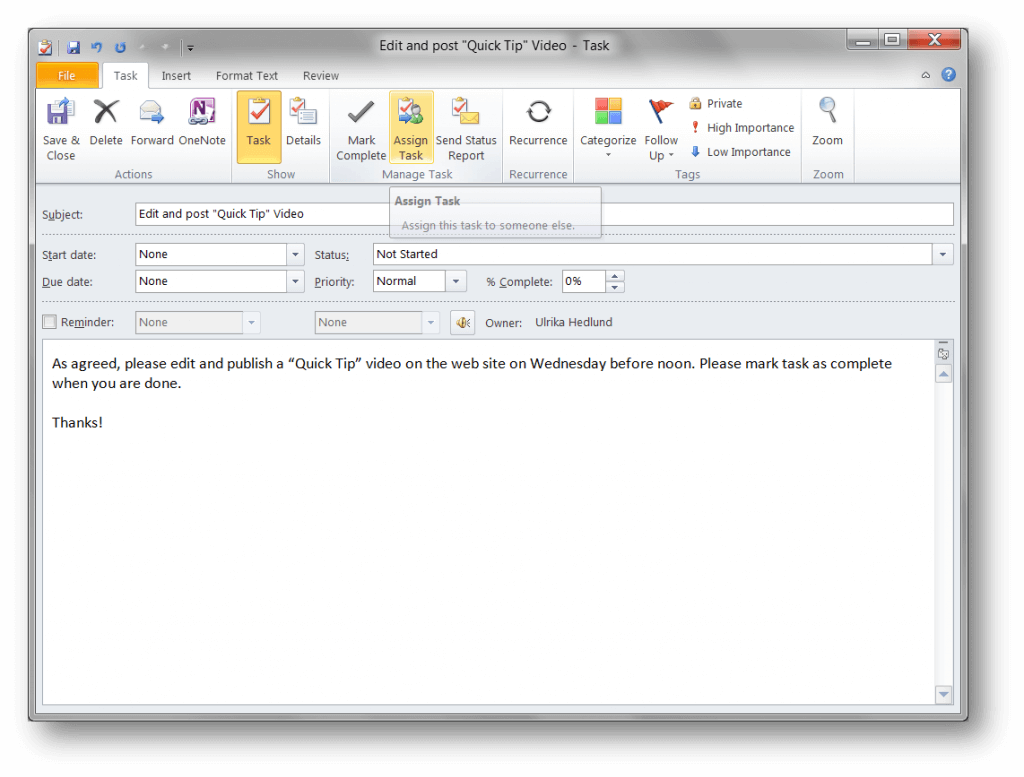How to effectively assign tasks?
 In my productivity workshops, I often talk about task management and I show the attendees how they can effectively use Microsoft Outlook to keep track of their tasks. During these sessions, there are always questions about assigning tasks to others. As some of you might know, you have the ability to assign tasks to other people in Microsoft Outlook. The culture of assigning tasks to others varies drastically across companies and countries. It’s important that you find a way that works for you and your employees. In this article, I will share with you an effective way to assign tasks to others by asking politely and I’ll tell you about different ways of how you can track task progress.
In my productivity workshops, I often talk about task management and I show the attendees how they can effectively use Microsoft Outlook to keep track of their tasks. During these sessions, there are always questions about assigning tasks to others. As some of you might know, you have the ability to assign tasks to other people in Microsoft Outlook. The culture of assigning tasks to others varies drastically across companies and countries. It’s important that you find a way that works for you and your employees. In this article, I will share with you an effective way to assign tasks to others by asking politely and I’ll tell you about different ways of how you can track task progress.
Ask the person if he or she can do the task
Before you assign a task to someone, and before you enter it into any system, make sure that you ask the person if he or she can do the task. In Manager Tools, they have a great podcast on how to assign work tasks. They recommend that you start with “Would you please”, then state the task, the deadline, and what kind of status reporting you expect (in other words how you would like to be informed about the completion of the task). An example could be: “Jane, would you please publish the blog on Monday before noon, and send me an email when it has been posted?”
Respect the response
Assigning a task by first asking the person if he or she would do it means that you need to listen to the response you are given and respect that response. In the example above, Jane might be busy with another task and reply that she will be happy to publish the blog, but that she won’t be able to do it until 3 pm. If that is the case you need to explore other options for getting the task done on time – ask someone else, or see if there is a way you can re-arrange tasks of lower priority.
Agree on task reporting method
It’s important that you agree on how you should be informed about the status of the task. There are multiple ways in which you can ask for this, you can ask to be sent an email or a text message when it’s done, or ask the person to call you when it’s done or if he or she runs into any problems that might cause a delay. If it’s not time sensitive you might agree to report task status on your weekly one on one meetings. If you need help tracking multiple tasks, or if you are working on a project where it’s beneficial for everyone on the team to see the status of the tasks, you can assign tasks in a system.
Assigning tasks in Outlook
You can assign tasks to other people using Microsoft Outlook. You create the task, and if you click “Assign Task” an address field will appear where you can enter the name of a person you want to assign the task.
The person will be sent the task via email and can choose to “Accept” or “Decline” the task.
You get a copy of the task in your own task list and when the assigned person marks the task as “Complete” on their computer, you will get an email notifying you that the task has been completed and the task will be marked as complete in your Outlook task list.
Using Outlook to assign tasks to others might be useful if you have a lot of individual tasks assigned to various people you need to keep track of. To learn more about working with tasks in Outlook you can see the video Ease your mind with effective task management.
Assigning tasks using a team task list in SharePoint
If you are assigning tasks as part of a project it is better to use a system where you get an overview of all the tasks related to the project. If you have a more complex project where you need to manage all the tasks, their dependencies, the critical path and so on, the best option might be a project management tool such as Microsoft Project. But, if you are assigning tasks as part of a smaller project, then you can use a collaborative application such as Microsoft SharePoint. In Microsoft SharePoint, you can create a shared team task list where you can assign tasks to various team members and see the overall status of tasks.
You can connect your SharePoint task list to Microsoft Outlook so that you can create and assign tasks from there, but the benefit of using a SharePoint team task list is that all tasks are visible to everyone who is part of the team by going to the task list web site.
To learn more about working on tasks in a team you can see the video Plan an event using delegated team tasks.
Find your preferred method
Personally, I only use tasks in Microsoft Outlook to keep track of the things I need to do myself. In my opinion, assigning tasks in Outlook that the other person has to accept, adds an additional email that’s not necessary if you have already spoken to each other and agreed on the task. I do however use SharePoint team task lists a lot. If you assign tasks to other people in a SharePoint task list the assigned person can be notified of the task via email, but they don’t have to accept or decline the task. It doesn’t really matter which system you use, as long as you and your employees find a method of assigning and keeping track of tasks that suit your work style best.
(If you have difficulties reading this article, you can access the full article in pdf here)
Check out our How-to Outlook website for free Outlook 2013 video tutorials here. You can also have a look at out our other How-to sites for free Office 2013 tutorials here (more How-to sites coming soon!).