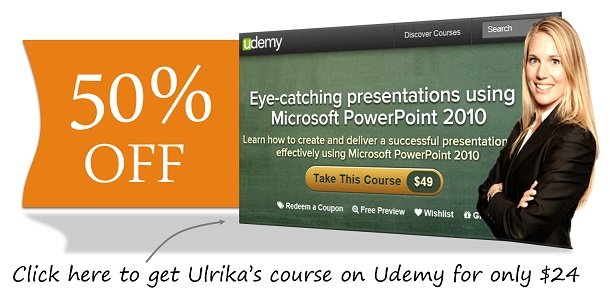How to Conduct an Effective Video Presentation?
Last week I was invited to a customer in Qatar to give a presentation on how to increase business productivity using technology. They had told me that they would broadcast the presentation to their remote offices around the world. But I hadn’t expected that I would be sitting in a room, facing a camera and three huge screens! Conducting a presentation over video conference is vastly different from presenting in front of a live audience. Luckily I have a lot of experience speaking in front of a video camera so the presentation went well, but with that said, there are a few things I would have done differently had I known. If you are giving a video presentation I would recommend you do the following to deliver a successful presentation:
1. Know your presentation inside out
You should always know your presentation really well in order to successfully deliver your message. However, knowing your presentation inside out becomes even more critical when you are presenting via video, because it’s much more difficult to improvise when you can’t fully engage with the audience. When you are presenting to a remote audience it’s even harder to keep people’s attention, so you need to be extremely confident when you deliver your message. Since people don’t tend to interrupt as frequent in video conferences you often finish your presentation faster, so make sure to have some extra material prepared or allocate more time to questions and answers at the end.
2. Dress for the screen
When deciding what to wear, picture yourself as a news anchor. Choose a suit in a classic, solid color like grey or blue – stay away from bright colors like yellow and orange.  Make sure not to wear stripes or “busy” patterns, since these can create a visual distraction. You should also stay away from colors that are too similar to your own skin tone and hair color since these will wash out your own colors. Minimize jewelry, but feel free to put on more makeup than you normally would (that is if you use makeup).
Make sure not to wear stripes or “busy” patterns, since these can create a visual distraction. You should also stay away from colors that are too similar to your own skin tone and hair color since these will wash out your own colors. Minimize jewelry, but feel free to put on more makeup than you normally would (that is if you use makeup).
3. Assign someone to be responsible for the technology
Assign an on-site coordinator to monitor, and if needed, troubleshoot the video conferencing technology. No matter how modern and easy the system is to use, you are bound to run into some difficulty during the presentation. It’s extremely difficult to stay on track as a presenter if you need to manage the technology as well. Make sure the coordinator is fully capable of operating the conferencing equipment so that you don’t have to worry about the technology.
4. Know how to “work the camera”
Looking into a camera lens and pretending that you are speaking to a human being is quite difficult, it takes some getting used to. In the beginning, you might feel uncomfortable and nervous, but just remember to relax and breathe. When you present, look into the camera and smile and nod slightly. Make slow and confident gestures. If someone asks a question, move your eye-sight away from the camera and look at that person on the screen, so that you can see that person’s body language and facial expression.  That way it will be easier for you to understand the persons’ question (it’s always a good practice to repeat the question to make sure you captured it correctly). Even if you feel all alone in the room you need to remember that the camera is on at all times and other people can see and hear you. To be on the safe side, leave the room if you need to fix your clothing or grab a quick bite to eat during a break.
That way it will be easier for you to understand the persons’ question (it’s always a good practice to repeat the question to make sure you captured it correctly). Even if you feel all alone in the room you need to remember that the camera is on at all times and other people can see and hear you. To be on the safe side, leave the room if you need to fix your clothing or grab a quick bite to eat during a break.
5. Engage with your audience
Even though there is no one physically present in the room with you, you should engage with the audience. This is the best way to make sure that the participants are actively listening to your presentation. You can ask the audience to answer questions by raising their hands.  This way you can quickly get feedback from the audience without having to worry about muting and unmuting microphones. If you want to get input from the audience on a specific topic, direct your question to a specific person or location so that there is no confusion resulting in silence.
This way you can quickly get feedback from the audience without having to worry about muting and unmuting microphones. If you want to get input from the audience on a specific topic, direct your question to a specific person or location so that there is no confusion resulting in silence.
6. Get help monitoring questions
In addition to the onsite coordinator, you might also want to assign a moderator who will be responsible for participant engagement. In some cases, this might be the same person as the technology coordinator. Before the presentation, you need to agree with the moderator on how you want to handle participant engagement during the presentation. Should the participants be on mute until a pre-defined “Q&A” session or can they ask questions at their desire? Can participants submit questions to a conferencing forum, and if so, are these moderated and shared by the coordinator? Will the slides be shared after the presentation and if so, how?
7. Rehearse
 As always, you need to rehearse in order to deliver a great presentation. In addition to practicing your presentation in front of the mirror, you should ideally have two rehearsals using the video equipment. During the first rehearsal, you should run through part of the presentation and get feedback from someone playing the role of a participant. This way you can modify the pace, content and layout of the presentation. The second rehearsal should be right before the presentation to test the technology.
As always, you need to rehearse in order to deliver a great presentation. In addition to practicing your presentation in front of the mirror, you should ideally have two rehearsals using the video equipment. During the first rehearsal, you should run through part of the presentation and get feedback from someone playing the role of a participant. This way you can modify the pace, content and layout of the presentation. The second rehearsal should be right before the presentation to test the technology.
Useful advice to take with you
The recommendations I’ve given you above are intended for high-end video presentations where you have a lot invested in a successful delivery of the presentation. They are not intended for your daily video conferences with colleagues using a webcam on your computer. Never the less, some of the advice can be useful to take with you even for more casual video conferences where you want to make sure to earn the respect of others and make a professional impression.
(If you have difficulties reading this article, you can access the full article in pdf here).