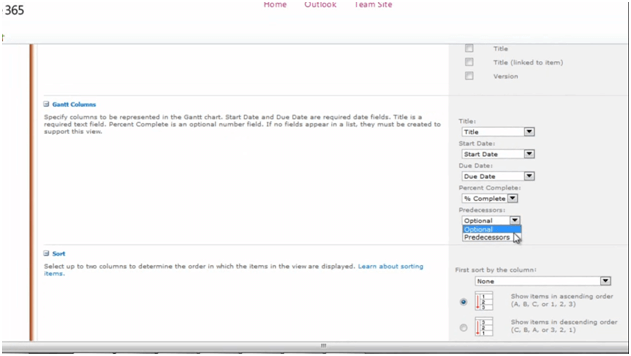How to create a Gantt view of a task list?
Please note that this is a shortened, fast-speed video with the objective to give you a glimpse of ways in which you can improve your business productivity. The full video: “plane an event using delegated team tasks” shows you how to perform the steps in a slower, more user-friendly fashion.
Learn how to create a Gantt view of a task list in Microsoft SharePoint 2010
Now I’d like to create a Gantt view of my SharePoint task list. To do that I’ll click “Create View” and here I’ll choose a “Gant View”. I’ll just name this “Gant view” and here I’ll uncheck some of the fields that I’m not interested in seeing. Here I have a section called “Gant Columns”:
So these are the columns that will be used for the graphical view. So we’ll choose a title, which is the “Title” column. We’ll choose a start date, the due date, percent complete and predecessors.
And then we’ll click “OK”.
And here is my Gant view; this gives me a great visual representation of the status of our project. The tasks that have been completed have a gray bar running through the task and I can see the dependencies between the different tasks with this blue arrow.
Sign up today to see more
Sign up for a membership today to get access to our full video library.