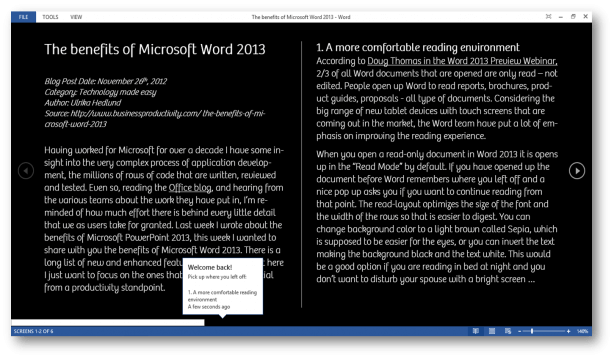The benefits of Microsoft Word 2013
Good News! Check out our How-to Word website for free Word 2013 video tutorials here. You can also have a look at out our other How-to sites for free Office 2013 tutorials here (more How-to sites coming soon!).
Having worked for Microsoft for over a decade I have some insight into the very complex process of application development, the millions of rows of code that need to be written, reviewed and tested. Even so, reading the Office blog, and hearing from the various teams about the work they have put into the new version of Office, I’m reminded of how much effort there is behind every little detail that we as users take for granted. Last week I wrote about the benefits of Microsoft PowerPoint 2013, this week I wanted to share with you the benefits of Microsoft Word 2013. There is a long list of new and enhanced features in Word 2013, but here I just want to focus on what improvements I see as most beneficial from a productivity standpoint.
1. A more comfortable reading environment
According to Doug Thomas in the Word 2013 Preview Webinar, two-thirds of all Word documents that are opened are only read – not edited. People open up Word to read reports, brochures, product guides, proposals – all type of documents. Considering the many new tablet devices with touch screens that are coming out in the market with Windows 8, the Word team have put a lot of emphasis on improving the reading experience on these new type of devices.
When you open a read-only document in Word 2013 it opens up in the “Read Mode” by default. If you have opened up the document before Word remembers where you left off and a nice pop up asks you if you want to continue reading from that point. The read-layout optimizes the size of the font and the width of the rows so that is easier to digest. You can change the background color to a light brown called Sepia, which is supposed to be more comfortable for reading, or you can invert the text making the background black and the text white. This would be a good option if you are reading in bed at night and you don’t want to disturb your spouse with a bright screen …
When reading a document you quite often come across a word you don’t know the meaning of. It’s easy to get side-tracked if you decide to look up the word on the Internet. In Word 2013 you can just right-click the word and select “Define”. A little text box with the definition and a link to an audio file with the pronunciation of the word pops up on your screen, without changing your read-layout.
2. PDF’s no longer read-only
I don’t know about you, but quite often I have tried to copy and paste text from a pdf document to Word only to end up with a bunch of randomly scattered words. Or, I have a presentation that has been sent to me in a PDF file format that I need to edit. In Word 2013 Microsoft has introduced something called “PDF Reflow”, this enables you to open up PDF documents in Word and edit them. When you are done editing you can save the document back to a PDF file format, or you can choose to save the document in a Word format.
3. No more pulling your hair when adding images
I can’t tell you how often I have pulled my hair in frustration when adding images to my blog articles in Word. All of a sudden the image disappears and I find it at the beginning of the document. It wasn’t until I read the blog post about images in Word 2013 that I understood why. In Word 2013 working with images in documents is greatly improved. You can now decide if you want the image to move with the text (so that the image moves if you move the text), or if you want the image to be locked to the page. Whenever you move images around you also get a live preview of what the layout would look like (called Live Layout). There are also new alignment guides, colored lines that help you align the image with other objects or text in your document.
4. Rich new ways to present documents
Imagine that you and your colleagues have worked on a customer proposal for weeks. You really want this proposal to grab the customer’s attention and you want it to stand out from the crowd. Your organization has two great videos that you want to share with the customer, one of a customer testimonial and one of a product demonstration. Instead of inserting these videos as links in the document, in Word 2013 you can insert the video into the document. A thumbnail image with a play button appears in your document. Your customer can click the video in the document to see it play.
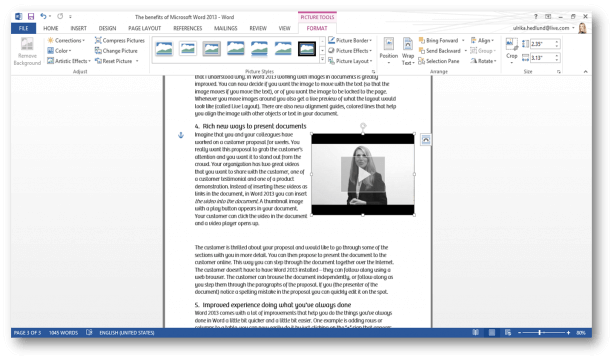
The customer is thrilled about your proposal and would like to go through some of the sections with you in more detail. You can then propose to present the document to the customer online.

This way you can step through the document together over the Internet. The customer doesn’t have to have Word 2013 installed – he or she can follow along using a web browser. The customer can browse the document independently, or follow along as you step them through the paragraphs of the proposal. If you (the presenter of the document) notice a spelling mistake in the proposal you can quickly edit it on the spot.

5. Improved experience doing what you’ve always done
Word 2013 comes with a lot of improvements that help you do the things you’ve always done in Word a little bit quicker and a little bit easier. One example is adding rows or columns to a table, you can now easily do it by just clicking on the “+” sign that appears when you have a table marked. Another example is when reviewing a document. Now the layout is much cleaner and you can reply and mark comments as completed. It’s easier to get started with a document by selecting from the wide selection of new templates, and you can swiftly change the look and feel of your document by applying one of the many themes in Word 2013.
A lot of work behind the scenes
As I mentioned in the introduction there is a long list of enhancements in Word 2013 that work behind the scenes to give you a better experience using Word. One of the challenges the product team faces is to introduce new capabilities and leverage new hardware functionality without breaking backward compatibility. Even though Word 2013 doesn’t seem like a major update, there are a lot of enhancements that you will immediately appreciate – the improved speed, the way the cursor moves on the screen, the live previews that help you make decisions before you commit to them, and so on. I will surely enjoy writing my blog posts more now that I’m using Word 2013!
(If you have difficulties reading this article, you can access the full article in pdf here)