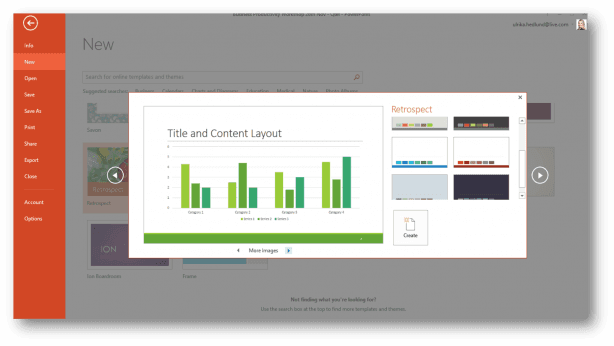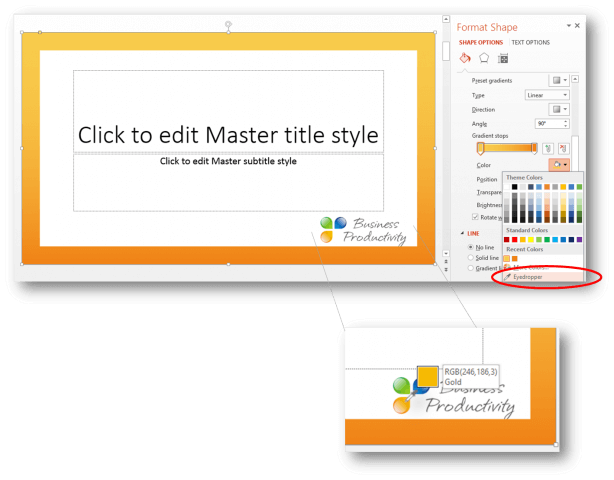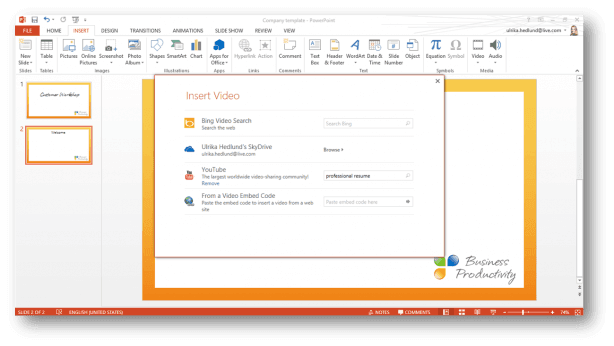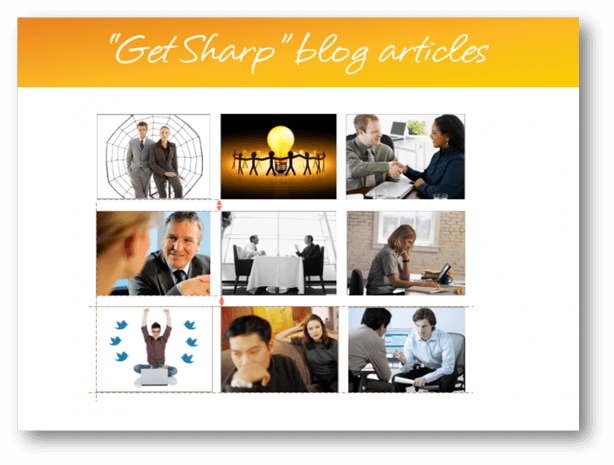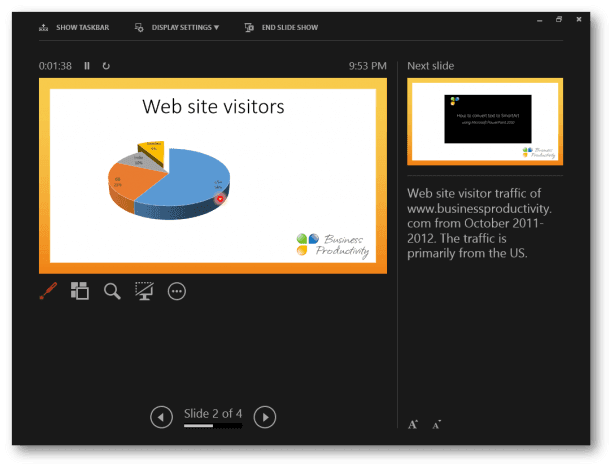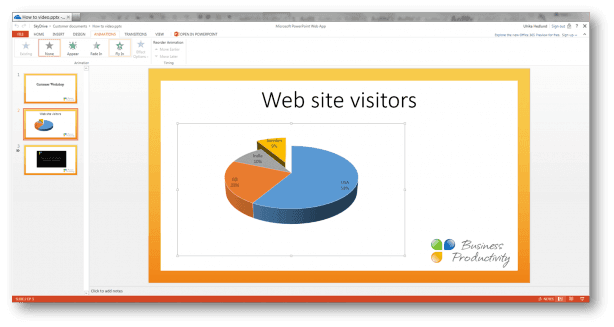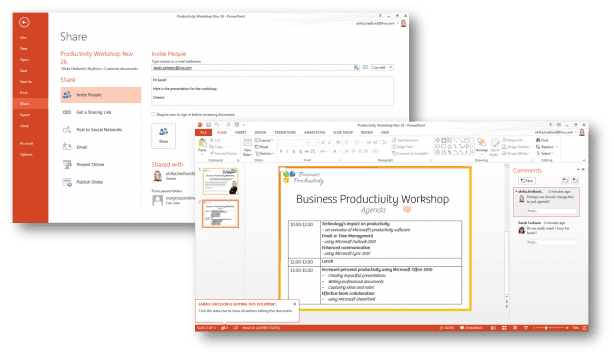The benefits of Microsoft PowerPoint 2013
Good News! Check out our How-to PowerPoint website for free PowerPoint 2013 video tutorials here. You can also have a look at out our other How-to sites for free Office 2013 tutorials here (more How-to sites coming soon!).
I’ve been using the new version of Microsoft Office, named 2013, for a while now and I wanted to dedicate the upcoming blog posts to write about the benefits of the new capabilities of the different Office 2013 applications. There are a lot of articles published on the new features, but instead of just listing the new features I wanted to look at the value they bring, focusing on the benefits for the user. So in this week’s blog post, I’ll start with the benefits of the new version of Microsoft PowerPoint.
1. It’s easier to make professional looking presentations
Most people aren’t very skilled when it comes to creating good-looking presentations. With Microsoft PowerPoint 2013 it’s easier to create professional looking presentations. When you open up PowerPoint 2013 you are presented with a number of updated templates. When you click on a template a new theme/template-picker appears. Here you can get a nice preview of the template with various color options. You can step through slides with graphs and shapes to see what it would look like before you select it for your presentation.
If you want to create your own templates and themes you often want to combine a set of colors, perhaps colors that you have in your logotype, or colors from your website. In PowerPoint 2013 you have something called the “Eyedropper“. This is a little tool that will “pick” the color you are pointing at. It will also tell you the RGB color combination if you need to use the same color somewhere else.
The interface for working with charts in PowerPoint 2013 is greatly improved. You have more options for colors, layouts and designs. Three buttons appear next to each chart to help you modify the chart. There is also a new formatting pane that opens up to the right of the slide for fine-tuning.
2. You get things done quicker
If you are used to working in Microsoft PowerPoint 2010 you will quickly get used to PowerPoint 2013. Even though the user interface is a bit different, the menus and options are similar to before. There are a number of enhancements in PowerPoint 2013 that help you finish the content of your presentation quicker.
One example is the ease with which you can insert videos from the Internet into your presentation. If you wanted to insert a YouTube video into your presentation in PowerPoint 2010 you had to go to YouTube, copy the code from the web and then copy it into a text box in PowerPoint. [Due to changes in the YouTube interface Microsoft have removed this feature, please read more in the blog post, “YouTube videos currently not working in PowerPoint 2013“.
In PowerPoint 2013 this is much quicker and more user-friendly, you can search from videos directly from PowerPoint and select a video which is then automatically inserted into the slide for you. It’s also easier to insert online images directly into PowerPoint 2013.
If you have ever worked on a slide with multiple images or shapes that you had to resize and align you know what a hassle that was in previous versions of PowerPoint. Even though this seems like a very small improvement being able to fine tune positioning of objects is a great time saver. In PowerPoint 2013 Microsoft introduces something You now called smart guides, little red lines and arrows that show you distances and alignment to help you position your objects on the slide.
3. You have more control while presenting
Not only do you need tools to create good-looking presentations, you also need tools that help you when you present. An improvement that will give you more control is the new Presenter View. Having a different view as a presenter isn’t new to PowerPoint 2013, but it has been greatly enhanced with a new nice design. With Presenter View in PowerPoint 2013 you can easily see all your slides and quickly navigate between them, you can zoom in and out and use different tools such as a mouse laser pointer.
Like the entire Office suite, PowerPoint 2013 has been revamped to support touchscreen devices. This is really nice when you are presenting since you can easily walk around with your touchscreen tablet (assuming you are projecting your presentation wireless) and use your fingers to swipe between slides and zoom in and out. If you have a tablet that supports digital ink you can also use a pen to take notes directly on the screen, highlight things and illustrate what you are presenting by drawing on your slides.
If your audience is spread out and you are unable to present using a traditional projector, you can select to present online using Microsoft Lync or the Office Presentation Service (a free Microsoft service). Your audience will then be able to see the presentation in their browsers over the Internet. In PowerPoint 2010 this was known as “broadcasting”. New in 2013 is that you can allow your audience to download the presentation while you are presenting.
4. You can access and edit your presentations from anywhere
Being able to access your presentations from any device and any location is extremely convenient. By saving your presentation to the cloud using Microsoft SkyDrive or Office 365 you can access your presentations from anywhere. You can add and modify text, insert shapes, add transitions and animation directly from a browser using the PowerPoint 2013 web app. You can also access the presentation from a mobile phone.
5. Collaborate with anyone, anywhere
In addition to being able to access your presentation from anywhere, the new cloud integration and the PowerPoint 2013 web app enables you to collaborate on your presentations with anyone, anywhere. The people you want to collaborate with don’t even have to have PowerPoint installed. You can share and collaborate on a presentation with anyone over the Internet using the PowerPoint 2013 web app. Any comments you add will show up in a “Comments” pane next to the presentation.
Small improvements that increase business productivity
As you can read in this article PowerPoint 2013 doesn’t introduce any major changes that radically change the way we work with presentations. There are a number of very nice, welcome improvements that help increase your business productivity that you will quickly get accustomed to and not want to be without.
(If you have difficulties reading this article, you can access the full article in pdf here).