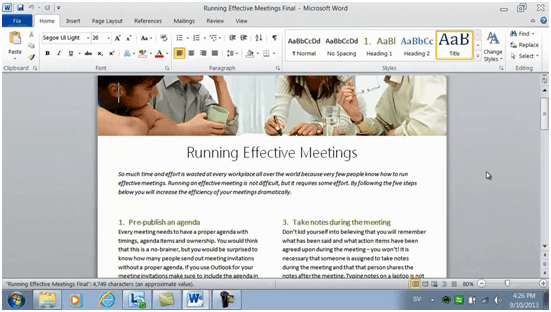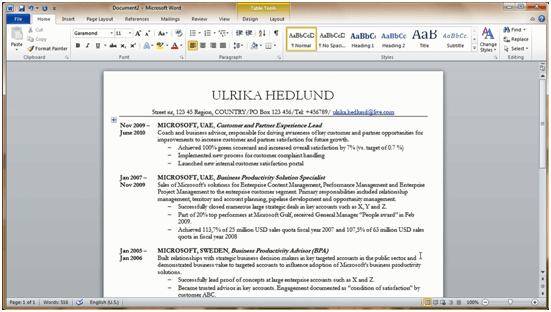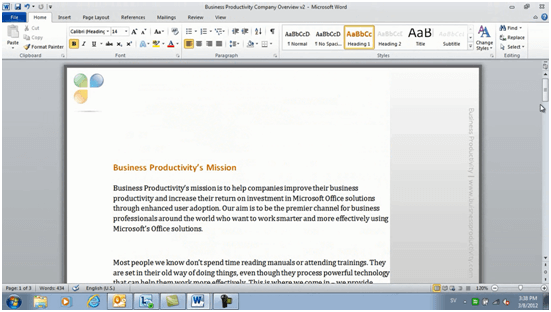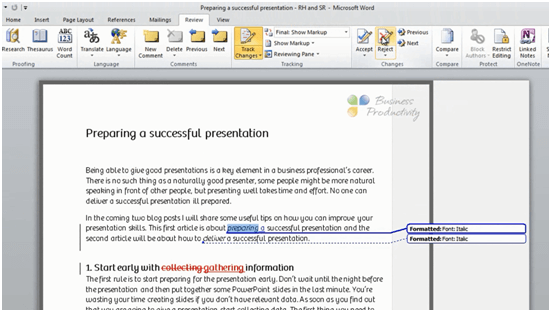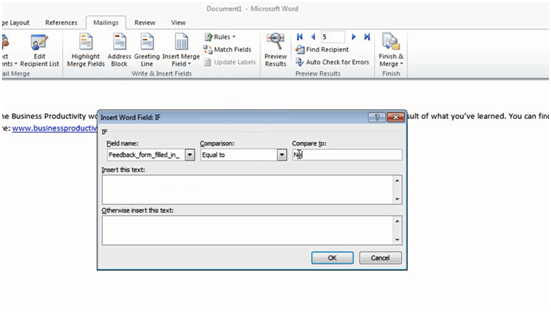Professional documents using Microsoft Word 2010
Microsoft Word is one of those applications that most business professionals use on a daily basis. Even though it’s so widely used, very few people leverage the full functionality of Word. I can’t tell you the number of times I’ve seen people waste hours and hours of their valuable work time by manually inserting page numbers and table of contents, just because they don’t know how to effectively use Word. Word is an extremely powerful application with which you can create great looking, professional documents. Today I’m very pleased to share that my course “Professional documents using Microsoft Word 2010” is now live on Udemy. In this course you will learn how to:
1. Create professional documents
In the first couple of lectures, you will learn how to create great-looking, professional documents. I begin by showing you how to create an attractive article by inserting and editing images, formatting text into multiple columns and working with colors, fonts and margins to design the article.
In the second lecture, I show you how to create a professional resume by inserting text into a table. Even if you have no need to write a resume, you can apply what you learn in this lecture on all kinds of structured documents such as agendas, lists, etc. where you need the text layout to be very precise and properly aligned. In this lecture, I’ll also show you how to use the “Document Inspector” to make sure you don’t have any hidden data in the document.
In the lecture called “Enrich your writing” I’ll show you how to use the grammar, spelling and translation tools to enrich your writing and I’ll show you how to do research on a topic directly from within your document.
Finally, I’ll show you how to write a professional report with a table of contents, footnotes and picture captions. I’ll show you how to add styles to your headings to effectively navigate and restructure your document.
2. Design professional templates
In the section called “Design professional templates” I will show you how you can use Word to design documents that you can use for printed communication as well as digital online communication. I will show you how to create a professional letterhead template with your logo and contact details in the header and footer. I’ll also show you how to create more advanced templates with a more creative design that you can use for digital online communication.
3. Get feedback on documents
Sending a document for review and tracking changes can be extremely useful if you want someone else to give you feedback on your document, however, this is a feature in Word I know a lot of people find very confusing. In the lecture “Send you document for review” I show you step by step how different people review a document and how you as the document author can choose to accept or reject the proposed changes.
4. Personalize written communication
In the last two lectures, I will show you how to personalize letters and email using a capability in Word called Mail Merge. This capability has been in Microsoft Word for many years, it’s powerful, but also quite tricky. I’ll show you how to personalize letters and emails by using the recipient’s name, how to insert data fields such as date and location and finally I’ll show you how to use more advanced “if-statements” to fine-tune the contents of your written communication.
Do yourself a favor and learn how to effectively use Word
Being able to produce high-quality documents is a key skill for a business professional. Do yourself a favor and learn how to use Word effectively today. You will save so much time throughout your career if you do this once and for all. The step-by-step tutorials in this course help you through each step, and if you need to review a certain scenario you can just watch that part of the video over and over again. Good luck, I hope you enjoy the course that you can access here.
(If you have difficulties reading this article, you can access the full article in pdf here)