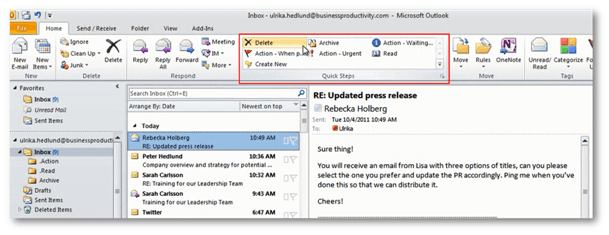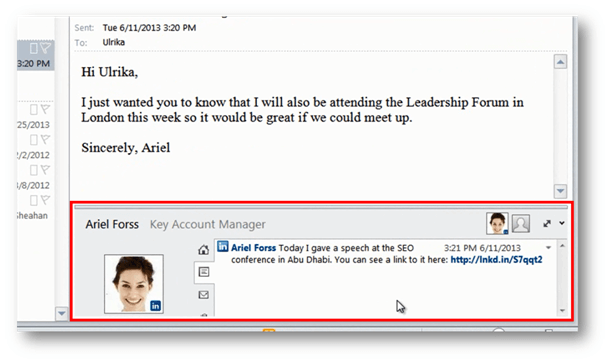Manage email, time and contacts using Microsoft Outlook 2010
Most customers I meet use Microsoft Outlook at work to manage their email, time and contacts. Even though most of us spend many hours each day using Outlook it’s very rare I meet someone who uses Microsoft Outlook really effectively. Even though Outlook has evolved over the years, most people use it the same way they always have. Today I’m very pleased to share that my course “Manage email, time and contacts using Microsoft Outlook 2010” is live on Udemy. In this course, you will learn the following.
1. Manage email more effectively
In the first part of the course, I will give you 5 steps for how to take control of your email inbox. I’ll give you recommendations for how to structure your folders and how to use the “Quick Steps” in Outlook 2010 to save time by automating common actions.
I’ll show you step by step how you can configure Outlook to help process email quicker and also show you how you can use tools such as “Clean up” and “Ignore” to remove duplicate and unwanted messages.
2. Use email as a communication tool
Business communication today is predominantly carried out through email. Sending an email is quick and easy, sometimes a bit too quick and too easy. In the course, I’ll show you how to communicate properly using email in a business context. I’ll give you recommendations for greeting phrases to use, I’ll show you how to add signatures to your email and I’ll share how to write email messages that are to the point and free from spelling errors. You will also learn how you can enrich your email messages by going beyond text by adding SmartArt graphics, pictures and screenshots. To save time you’ll learn how to add common items such as agendas or action lists to your “Quick Tables” template gallery so that you can re-use them over and over again.
3. Effective calendar management
Using a calendar can really help keep track of time and the things you need to do. In this course, I will give you recommendations for effective calendar management for your work life as well as personal life. I’ll show you how to quickly navigate the calendar in Outlook and how you can share your calendar with internal colleagues and external business partners to facilitate scheduling.
4. Effective task management
In addition to keeping track of your activities in your calendar, another great way to stay on top of your to-do’s is to use the task list in Outlook. Using the task list you can get a good overview of what you need to do when. You can easily sort and filter your tasks and color-code them to get a better overview of the types of tasks you have in your task list.
In addition to using the task list for your own to-do’s, you can also assign tasks to others.
5. Manage your contacts
In the last part of the course, I show you how you can use Outlook to manage your contacts. You will learn how to quickly search and find contacts you are looking for, how to configure Outlook to see the contacts exactly the way that you want to see them and how you can use views and categories to effectively organize your contacts. In order to stay up to date on what is going on with the people in your network, I’ll show you how you can use the Social Outlook Connector to link the contacts you have in Outlook to social networks such as LinkedIn and Facebook. This way you can see job titles, profile pictures and status updates from these social networks directly from within Outlook.
Find a system that works for you
In this course, I share with you the system I use to manage my email, time and contacts using Outlook 2010. It’s important that you find a system that works for you, we’re all different and we all have varying work styles. By watching this course I hope you will get a better understanding of how you can configure and use Outlook to save time and that you can use the guidance to take control of your inbox and achieve a better work-life balance. Good luck, I hope you enjoy the course that you can access here.
(If you have difficulties reading this article, you can access the full article in pdf here)