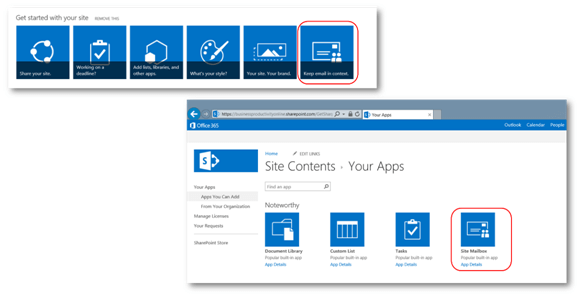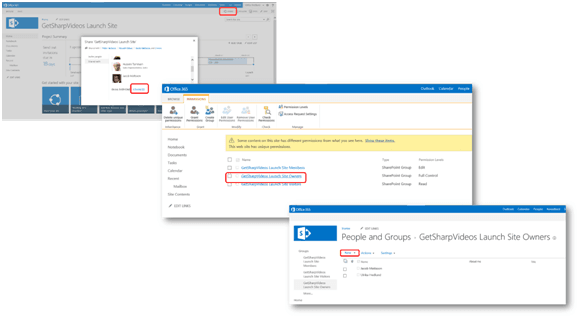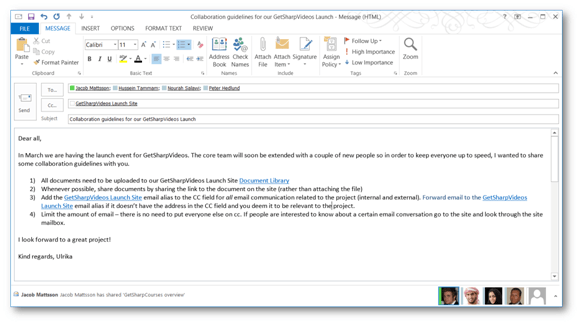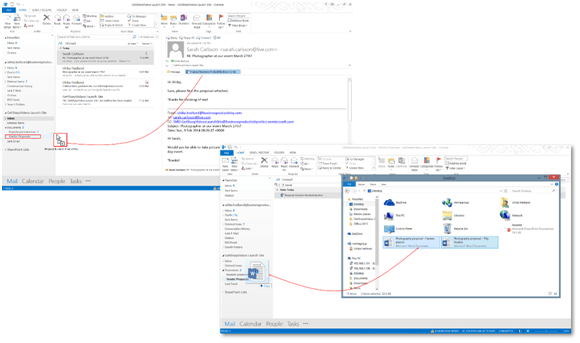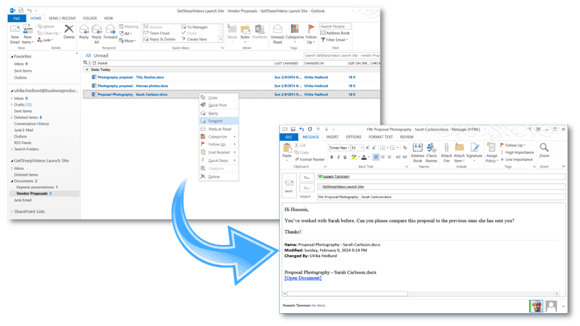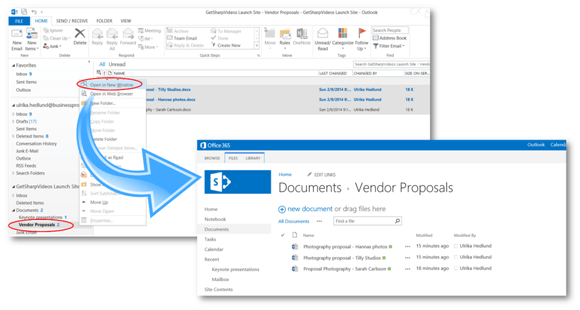How to effectively use a Site Mailbox in SharePoint 2013?
Imagine that you are planning an event with a number of colleagues. You need to keep track of proposals from vendors, create and send out invitations, prepare agendas, create presentations and so on and so forth. For a number of years, teams have been able to easily share information related to projects and initiatives using team sites in SharePoint. But as with all projects, a lot of crucial communication and information sharing is done via email, and up until now, this information has been excluded from the team’s collaborative site, often inaccessible to many of the team members. In SharePoint 2013 you can address this problem by adding a site mailbox to your team site. With a site mailbox, you can keep all email conversations related to the project/initiative gathered with the rest of the team site documentation, accessible through the SharePoint team site. The email is easily accessible to anyone who has access to the team site (the email are actually stored in Exchange 2013, but they are accessed through SharePoint or Outlook). If a new person joins the team he or she can quickly get up to speed on past email conversations related to the project. In this article, I’ll share with you how you can effectively use a site mailbox in SharePoint 2013.
1. Decide whether or not you would benefit from a site mailbox
The option to create a site mailbox appears every time you create a new team site. Even so, you probably won’t create a site mailbox every time you create a site. Creating and using a site mailbox adds a little bit of extra effort, so before you create one and start using it, decide whether or not it adds adequate value. A site mailbox is useful if:
- You want to increase the transparency of email communication related to the project
- You want everyone in the project/initiative team to have visibility into related email conversations without having to cc everyone on each email sent
- You want to keep related email as a knowledge archive for future projects
- You need to consider compliance or legal aspects
2. Create the site mailbox
When you’ve decided that it is beneficial to have a site mailbox, creating one is very straight-forward. Every time you create a new site in SharePoint 2013 you see the option in the “Get started with your site” menu to “Keep email in context”. Clicking this tile installs the site mailbox app on your SharePoint team site. If you don’t see this option on your site just click “Site Contents”, and add the “Site Mailbox“ app under the app listings.
After a little while a mailbox will be created with an automatically generated email address, and after about 30 minutes the mailbox is ready to use. The link to the mailbox will appear on the left-hand side of your team site (in the Quick Launch navigation) and everyone who is a member of the team site can now access the mailbox through the familiar Outlook web app interface. In addition to being available through the SharePoint interface, you will see the mailbox in Outlook underneath your personal mailbox. The site mailbox contains email as well as all documents stored in the team site Document library.
Even though the site mailbox gets a long and cumbersome email address (SMO-SiteName@yourdomainname.onmicrosoft.com), a friendlier name (SiteName) is added to the global address list so it’s easy to use.
3. Identify project owners
Only people who are members of the “Site Owners” group in SharePoint will have the site mailbox appear in Outlook. If you have additional team members who would benefit from having access to the mailbox directly from within Outlook, add them to the SharePoint “Site Owners” group. To do that, go to the team site and click “Share”, “Shared With” and then “Advanced”. Here you will see the different permission groups for the team site. Click the “Site Owners” group and add the people you have identified as additional project owners.
After a few minutes, the site mailbox will appear in their Outlook clients as well.
4. Define and communicate guidelines for communication
It’s important that you define the guidelines for how to use the site mailbox and communicate this clearly with your team. You might decide that all email communication related to the project should have the site mailbox email address on cc and that all relevant email (that don’t have the site email alias on cc) should be forwarded to the site mailbox. Below is an example of an email with guidelines for communicating and collaborating as a team using a site mailbox.
5. Tips for using the Site Mailbox
When you have the mailbox in Outlook you can easily start adding information to your SharePoint site to share with your team.
You can easily drag and drop or copy email that is relevant from your own personal mailbox to the Site Mailbox. To add email attachments into the document library, or to copy documents from your computer just drag and drop them into the site mailbox Documents folder.
To share a document with someone just forward the document from Outlook and a link to the document on the team site will be sent (to access the document the recipient has to have appropriate permissions to the site).
To share multiple documents with someone, open up a new email and drag and drop the documents (from the site mailbox documents folder) into it, links will be created to all documents.
Quickly open up the SharePoint team site by right-clicking on the site mailbox documents folder in Outlook, click “Open in Web Browser” and you will see the SharePoint document library.
Changing email behavior can be a challenge
Using a site mailbox introduces a new way of using email. Email conversations now become visible not only to the people addressed in the email but to everyone who has access to the SharePoint site – today and in the future. While some people are totally fine with this and see the benefits of adding transparency to email communications, there are others who might not be as open-minded. Make sure that you properly communicate the benefits of using a site mailbox for everyone to minimize the resistance to change. Once your team members realize the benefits of being able to quickly search and find answers in the site mailbox that were previously locked up into personal email archives, they will be sure to come around!
(If you have difficulties reading this article, you can access the full article in pdf here)