Effective use of Outlook 2013
Today we are very proud to announce the launch of our new course “Effective use of Outlook 2013”. 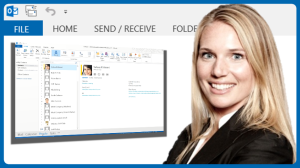 Most business professionals use Outlook on a daily basis to manage their email, time and contacts. However very few actually know how to get the most of Outlook to increase their productivity. By combining good work methods with effective use of Outlook 2013 you will be able to take control of your inbox and stay on top of things. Our new course “Effective use of Outlook 2013” is now available on Udemy and on our own course platform, GetSharpCourses. After a quick introduction of the major highlights of Outlook 2013, you will learn the following by taking the course.
Most business professionals use Outlook on a daily basis to manage their email, time and contacts. However very few actually know how to get the most of Outlook to increase their productivity. By combining good work methods with effective use of Outlook 2013 you will be able to take control of your inbox and stay on top of things. Our new course “Effective use of Outlook 2013” is now available on Udemy and on our own course platform, GetSharpCourses. After a quick introduction of the major highlights of Outlook 2013, you will learn the following by taking the course.
1. How to manage email more effectively
In the first part of the course, you will learn how to set up a system in Outlook 2013 to quickly process and prioritize your email. This will allow you to take control of your inbox instantly. You’ll be given recommendations for how to optimize your email management and how to use “Quick Steps” in Outlook to save time by automating common tasks. 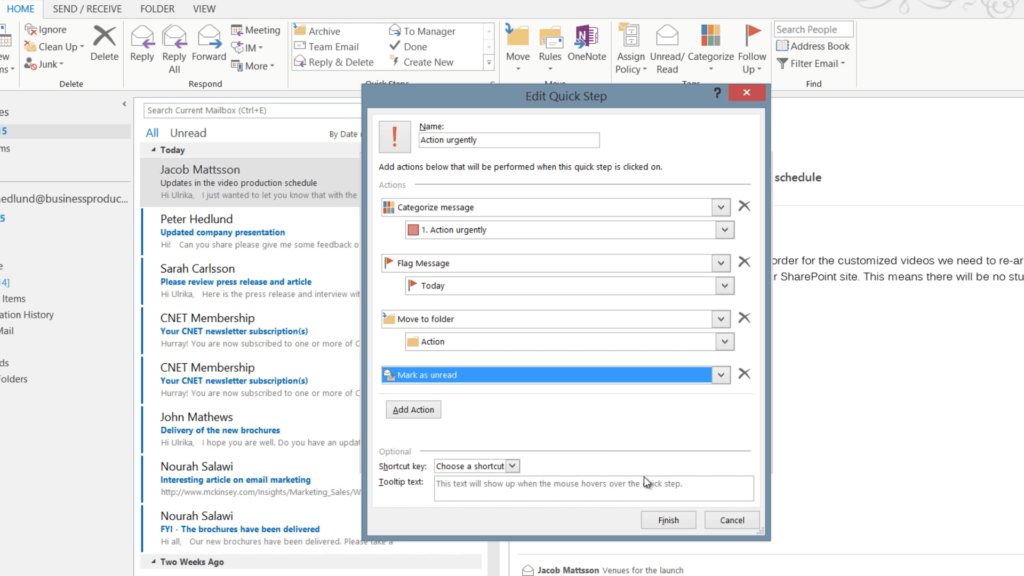 You’ll see step by step how to configure Outlook to help process email quicker and how to use tools such as “Clean up” and “Ignore” to remove duplicate and unwanted messages. You will also learn to use the search tools to quickly find the email you are looking for.
You’ll see step by step how to configure Outlook to help process email quicker and how to use tools such as “Clean up” and “Ignore” to remove duplicate and unwanted messages. You will also learn to use the search tools to quickly find the email you are looking for.
2. How to effectively use email as a communication tool
Business communication today is predominantly carried out through email. Sending an email is quick and easy, sometimes a bit too quick and too easy. In this part of the course, you’ll learn how to communicate properly using email in a business context. You’ll be given recommendations for proper greeting phrases, how to add signatures to your email and how to write email messages that are to the point and free from spelling errors. You will also learn how you can enrich your email messages by going beyond text and adding SmartArt graphics, pictures and screenshots. To save time you’ll learn how to add common items such as agendas or action lists to your “Quick Tables” template gallery so that you can re-use them over and over again. 
3. How to effectively manage your calendar
Using a calendar can really help keep track of time and the things you need to do. In this part of the course, you will learn how to quickly navigate the calendar in Outlook and how to share your calendar with internal colleagues and external business partners and how to effectively schedule meetings with multiple people. 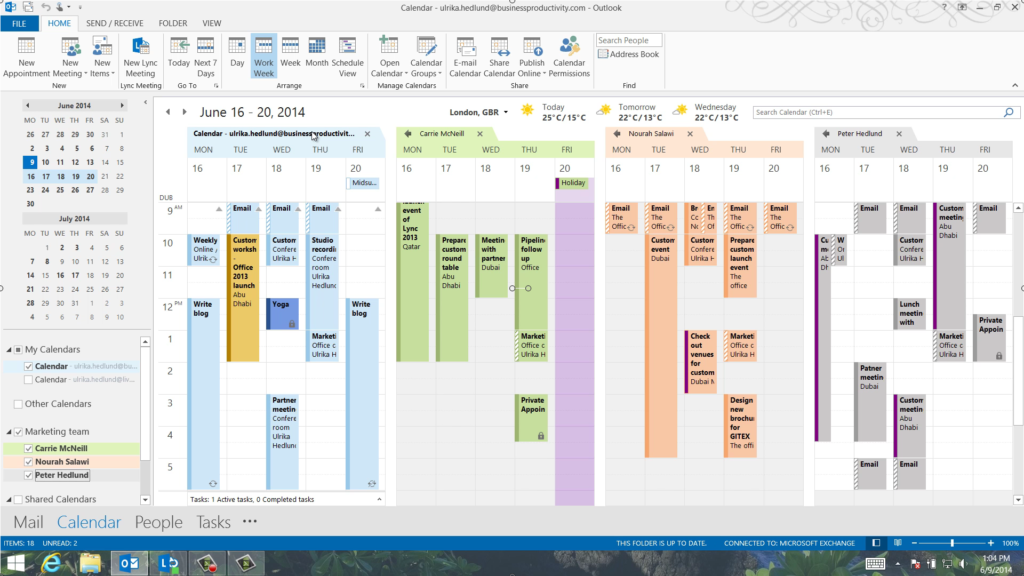
4. How to effectively manage your contacts
In the last part of the course, I will show you how you can use Outlook to manage your contacts. You can effectively use Outlook to manage the contact details of the people in your network by connecting Outlook 2013 to social networks such as SharePoint, LinkedIn and Facebook to keep up to date on what’s going on with the people around you without leaving Outlook. You will learn how to add contact information, how to connect Outlook to social networks and how to link contacts using the new People View. 
Find a system that works for you
Knowing how to use Outlook is not enough, you have to combine effective use of Outlook with good work methods. In this course, I share with you the system I use to manage my email, time and contacts using Outlook 2013. It’s important that you find a system that works for you, we’re all different and we all have varying work styles. By watching this course I hope you will get a better understanding of how you can configure and use Outlook to save time and that you can use the guidance to take control of your inbox and achieve a better work-life balance. Good luck, I hope you enjoy the course that you can access on Udemy here or on GetSharpCourses here.

