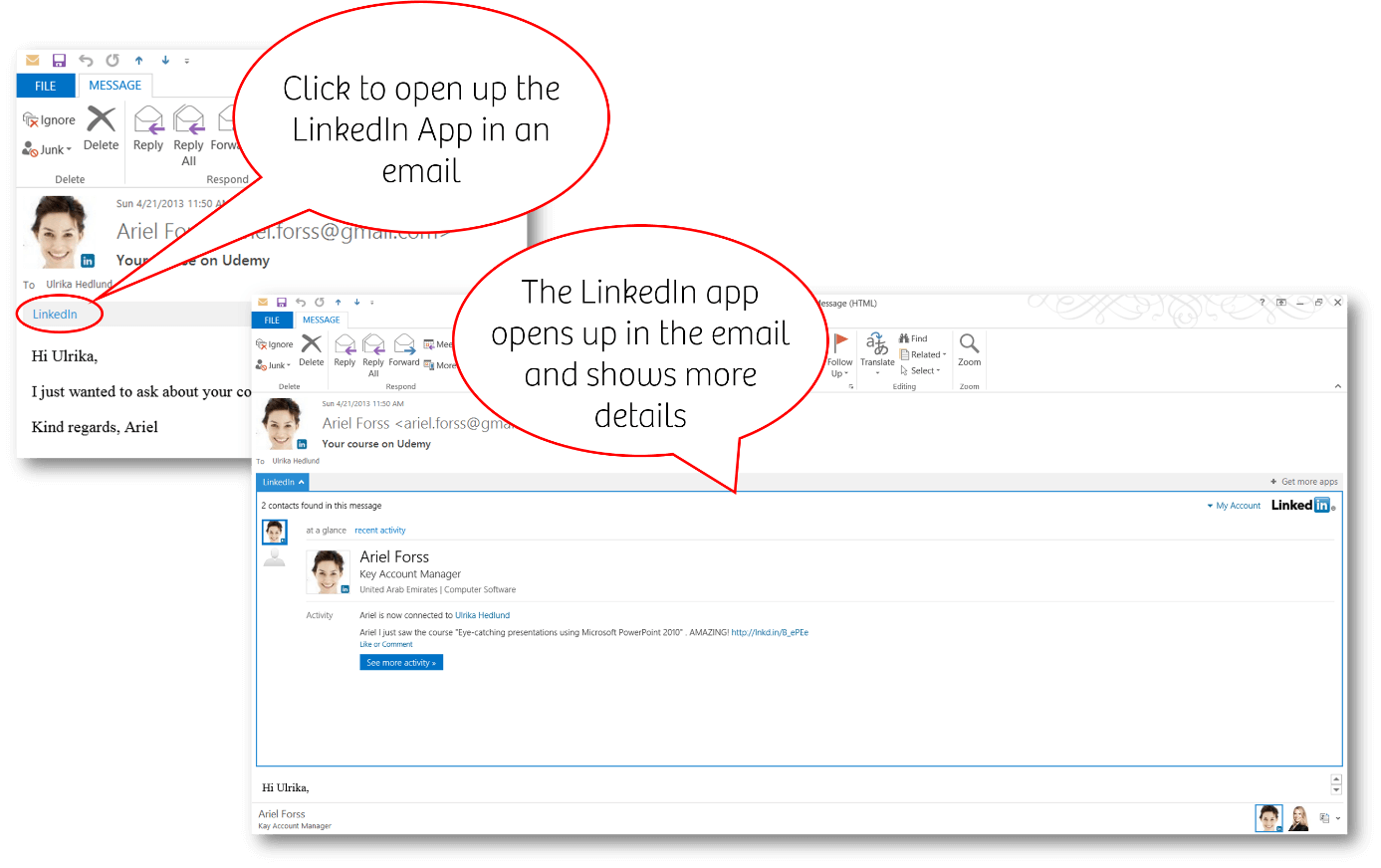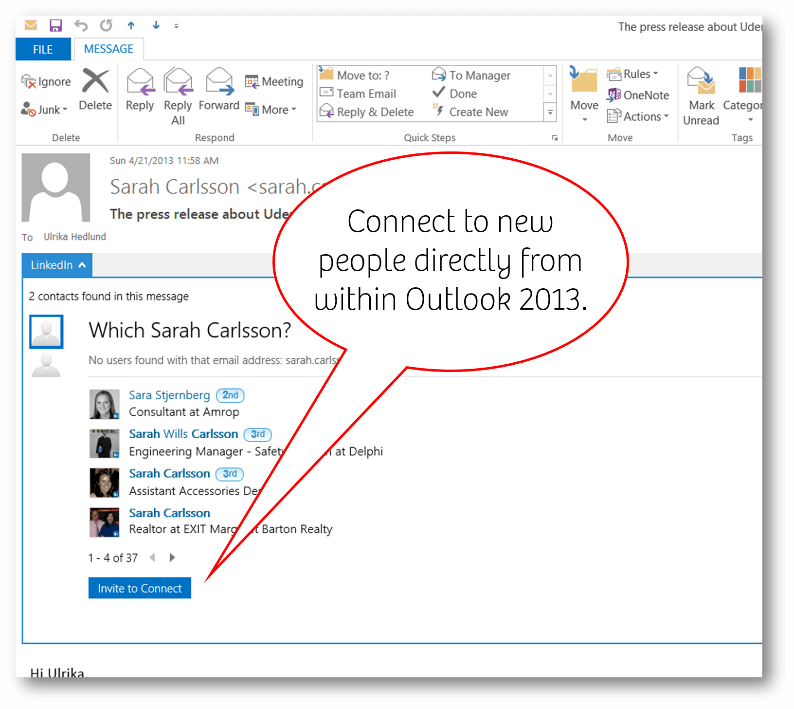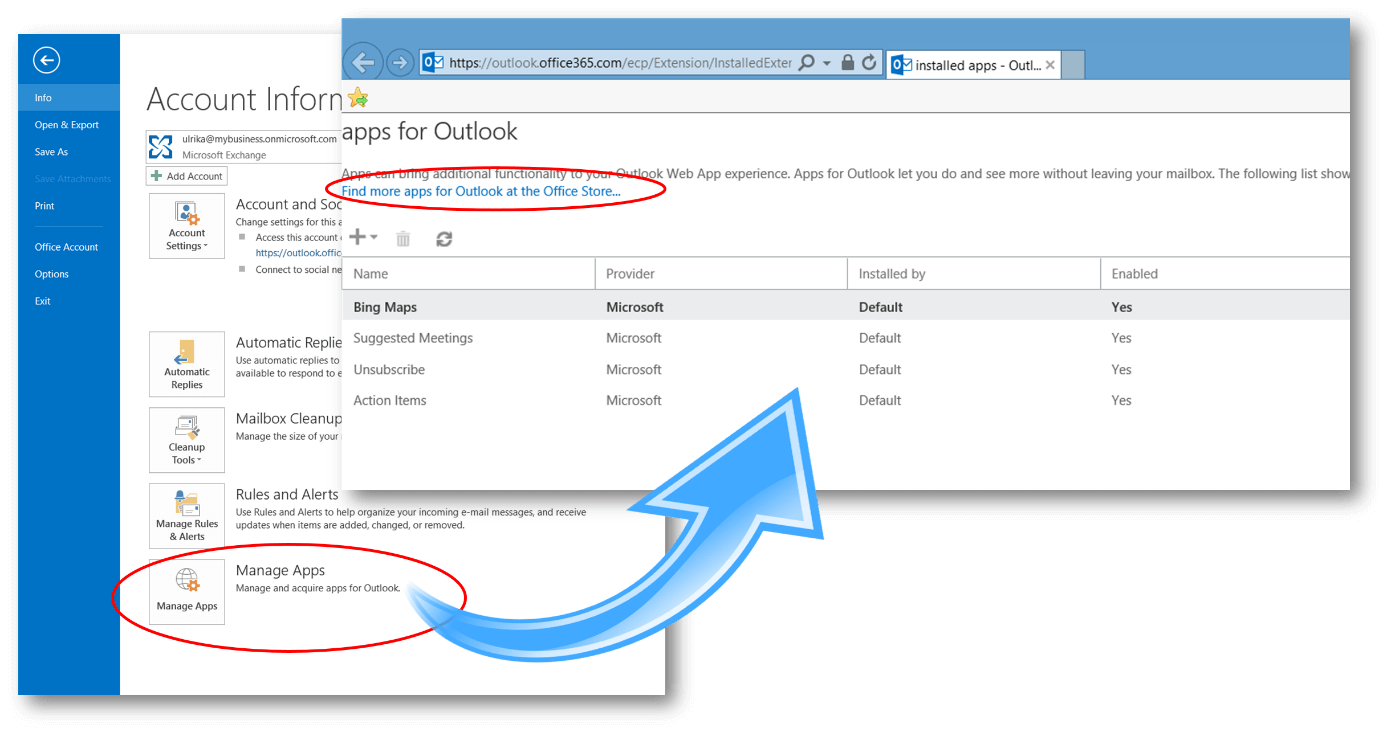A richer LinkedIn integration with Outlook 2013
Having a large, professional, business network is extremely important for your career. Most often this is where you will hear about new job opportunities, get connected to business deals and find talented people to hire. If you want to know more about how to increase your business network you can read my blog post, “Five simple steps to improve your networking skills.” A great way to keep the contact details of the people in your network up to date is by using LinkedIn and Outlook. In this blog post, I’ll tell you more about the improved LinkedIn integration in Outlook 2013.
Linking Outlook to LinkedIn
A key challenge today, when people switch jobs frequently and change their email addresses and phone numbers, is to keep the contact details of the people in your network up to date. In 2009 Microsoft introduced the Outlook social connector, an add-in to Outlook that connects Outlook with social networks such as Facebook and LinkedIn. You can read more about the connector in the blog post, “The Outlook Social Connector – a hidden jewel”. If you are using this connector, you will see the contact details the people in your network have entered themselves in their profile (which is usually up to date), directly from within Outlook. In addition to contact details, you will also see their profile picture and status updates directly from within Outlook. It’s important to note that you will not see more information about someone through Outlook, the privacy settings are set in LinkedIn; Outlook is merely showing a subset of that.
Outlook 2013 is social out of the box
If you are using Microsoft Outlook 2013, 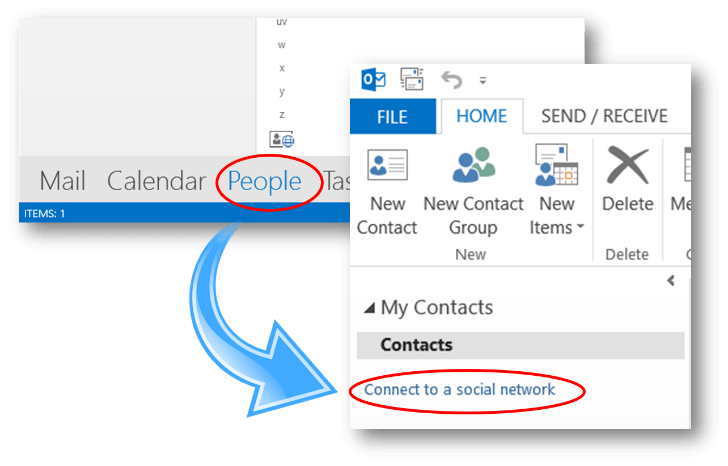 you don’t have to download and install the Outlook social connector, Outlook 2013 can connect to these networks out of the box. In order to activate the integration, you just need to connect Outlook to your social networks. To do that, go to the “People” view in Outlook 2013 (formerly known as “Contacts”) and click “Connect to a social network”.
you don’t have to download and install the Outlook social connector, Outlook 2013 can connect to these networks out of the box. In order to activate the integration, you just need to connect Outlook to your social networks. To do that, go to the “People” view in Outlook 2013 (formerly known as “Contacts”) and click “Connect to a social network”.
By doing this you will see updates from LinkedIn directly in Outlook 2013.
An overview of the LinkedIn Outlook App
If you are running Outlook 2013 and Exchange 2013 you can get an even richer integration with LinkedIn using the LinkedIn for Outlook App. If you install this to Outlook 2013 you will be able to see more LinkedIn information about people directly in your email. By clicking the “LinkedIn” app link in the email a window containing additional LinkedIn information opens up in the body of the email. Here you can see the LinkedIn profile and any recent updates posted by the person.
If the email address that you are sending an email to, or receiving an email from, isn’t associated with a profile in Linked, the LinkedIn for Outlook App provides a number of suggested people and enables you to connect to the person directly from within the email.
How to install the LinkedIn for Outlook App
To install the LinkedIn for Outlook App in Outlook 2013, go to the “File” tab, and at the bottom of the page click “Manage Apps” (only visible if you are running Outlook 2013 with Exchange 2013). Here you will see all the apps that you have installed in Outlook. To add a new Outlook App click “Find more apps for Outlook in the Office Store…”
Your browser will open up the Office store filtered on the applications specifically developed for Outlook 2013. Here you can browse all the apps and select the LinkedIn for Outlook App. The final step is just to click “Add”.
Extremely powerful – make sure to be professional
Having access to your LinkedIn network directly from within Outlook is extremely powerful. Now you can quickly and easily search for contacts in your network, send out emails to multiple people using mail merge and keep up to date on the latest posts by people in your network. Make sure to make the most out of the facilitated communication methods Outlook provides – without misusing it. No one likes to get irrelevant mass emails from people in their network. Follow business etiquette, if people feel that you are not adding value to their network you will quickly be excluded.
(If you have difficulties reading this article, you can access the full article in pdf here)