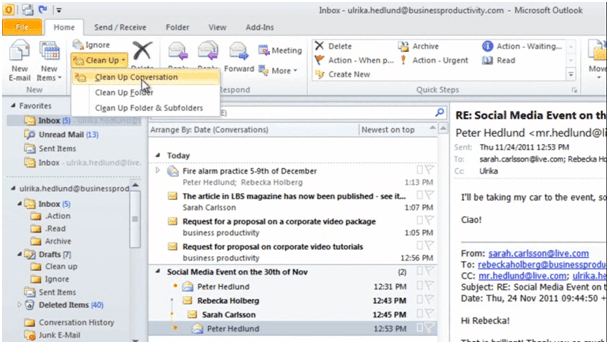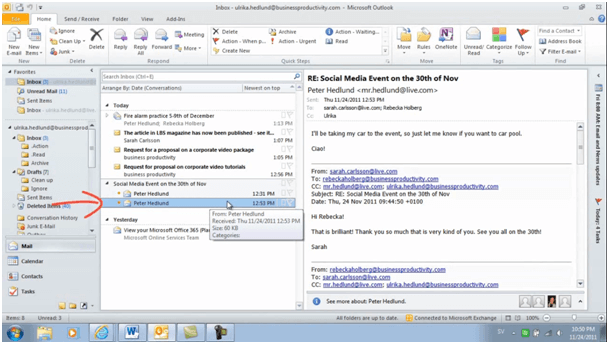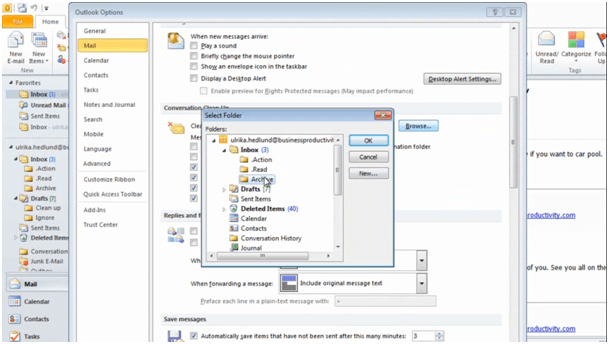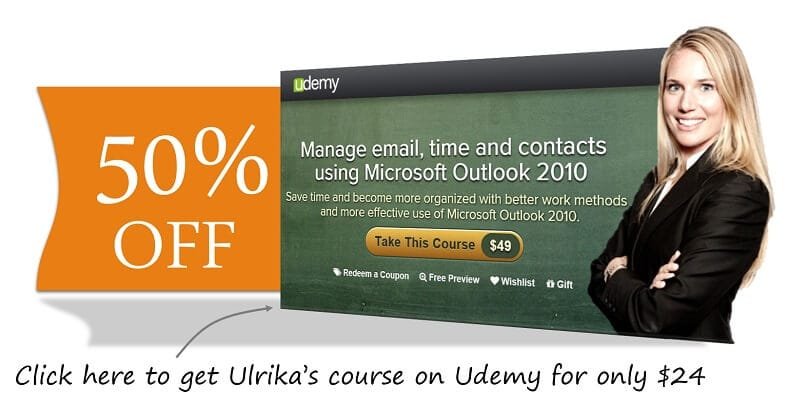How to use the email Clean Up tool in Outlook 2010?
Please note that this is a shortened, fast-speed video with the objective to give you a glimpse of ways in which you can improve your business productivity. The full video: “Manage your inbox with ease” shows you how to perform the steps in a slower, more user-friendly fashion.
You can also access the full course, “Manage email, time and contacts using Microsoft Outlook 2010” on Udemy.
Learn how to use the Clean Up tool in Microsoft Outlook 2010
A new tool in Outlook 2010 that is extremely useful if you get a lot of emails or if you’ve been away on the holiday and you just want to clean up your inbox is the clean up tool. Go to the “Home” tab and choose “Clean Up”.
Here you can if you want to clean up the entire folder or just the conversation. Here I’ll just choose to clean up the conversation. Notice that we have four emails in total.
When I click “Clean Up Conversation” this reduces down to two. Outlook has deleted these two messages for me because the content of these messages is captured in the email threads that I have here.
It’s important to know that even though you’re just deleting duplicate content you are actually deleting the email, from Sarah and Rebecka in this case, so you won’t be able to search for those emails coming from them.
If you don’t want Outlook to delete emails using the clean up tool you can change the settings. To do that, go to the “File” tab and then “Options”. Under “Mail”, scroll down, and under “Cleaned-up items [go to this folder]” click “Browse”. And here you can select your archive folder instead of your deleted items: