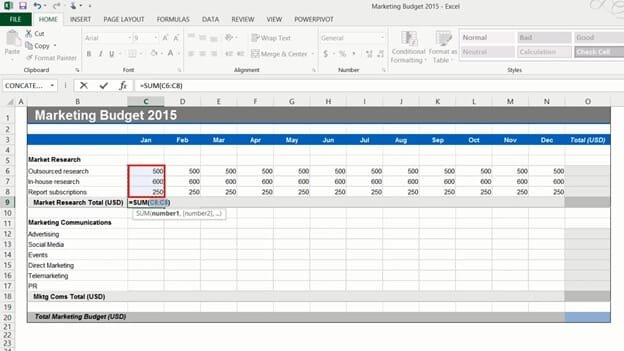How to use Autosum
To use Autosum, mark the cell where you want the total on the “HOME” tab, in the “Editing” section click the “AutoSum” icon with the Greek symbol Sigma (S).
Autosum will automatically select all numbers in the adjacent data range. In this case cells C6 to C8. Press “Enter” to see the result. To get the totals for the rest of the months, you can copy the Autosum formula by dragging the fill handle to the right. To use Autosum for the row totals, position the marker in the first row total and click “AutoSum”. As you can see the data range to the left is selected and summarized.
If you have numbers in a data range like this and you want to add totals for both rows and columns, you can save time by marking the entire data range, including the empty cells where you want to have the totals, and clicking “AutoSum”.
If you prefer to use keyboard shortcuts to save time, press “ALT =” to Autosum.