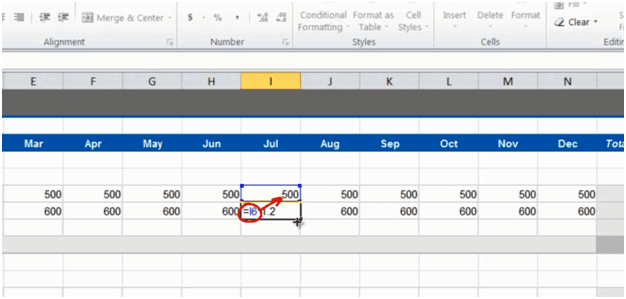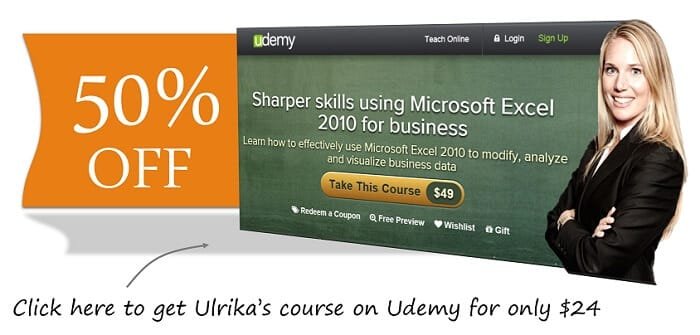How to use a simple formula in Microsoft Excel 2010
Please note that this is a shortened, fast-speed video with the objective to give you a glimpse of ways in which you can improve your business productivity. The full video: “Speed up budgeting using simple calculations” shows you how to perform the steps in a slower, more user-friendly fashion.
You can also access the full course, “Sharper skills using Microsoft Excel 2010 for business” on Udemy.
Learn how to use a simple formula in Microsoft Excel 2010
In this Marketing Budget I want to add numbers for the item “In-house research” the “In-house research” is 20 percent more expensive than the outsourced market research so I’ll create a formula to calculate that number.
I’ll mark the cell and write an equal sign, this is the way you start all formulas in Excel, then I’ll mark the “Outsourced research” number and multiply it with 1.2 to get the 20 percent increase and hit “Enter” to see the result.
There, that looks fine, so now I’ll grab the fill handle again and drag it across all columns to copy the formula. If I double-click one of the cells I can see that the formula takes the value above and multiplies it with 1.2. This is a so called relative reference, meaning that the formula is updated to reflect its location in the spreadsheet.