How to trim a video in PowerPoint 2013
Please note that this is a shortened, fast-speed video with the objective to give you a glimpse of ways in which you can improve your business productivity. The full video: “Use media to add life to your presentations in PowerPoint 2013” shows you how to perform the steps in a slower, more user-friendly fashion.
To trim a video, have the video marked and click The “PLAYBACK” tab, and then “Trim Video”.
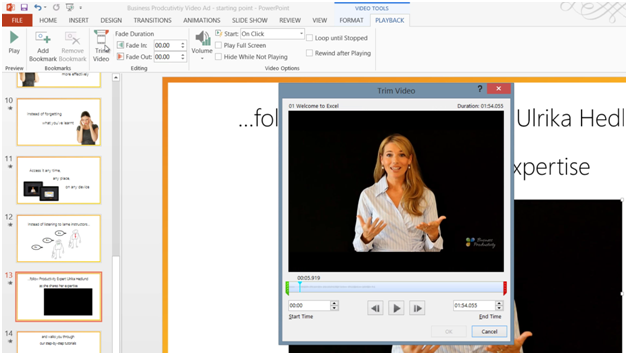
Here you will see a green and a red handle bar. Move the green handle bar to where you want the video to begin. Here I’ll move the green bar to when I begin speaking and I’ll move the red to where I want the video to end. To make sure the ending sounds ok I’ll click right before the red bar and click play. I can fine-tune the timing by using the up and down arrows. There that sounds good! So I’ll click Ok.

