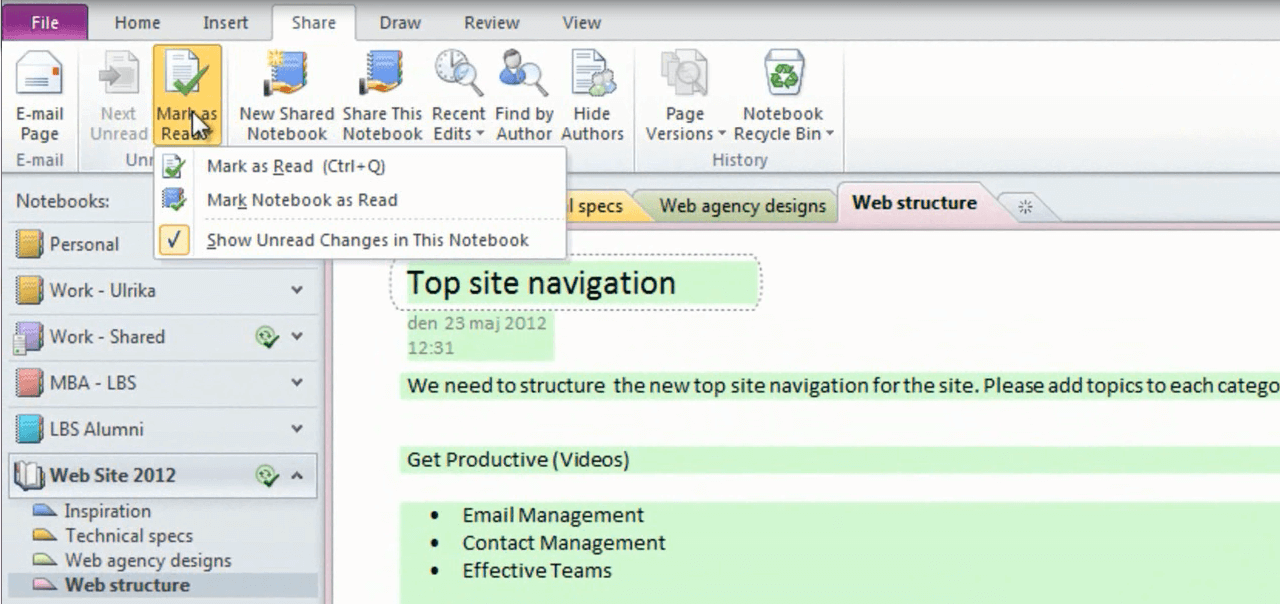How to track changes in a shared notebook in OneNote 2010?
Please note that this is a shortened, fast-speed video with the objective to give you a glimpse of ways in which you can improve your business productivity. The full video: “Collaborate on a project notebook” shows you how to perform the steps in a slower, more user-friendly fashion.
You can also access the full course, “Smart and effective notes using Microsoft OneNote 2010” on Udemy.
Learn how to track changes in a shared notebook in Microsoft OneNote 2010
Here I have a shared OneNote Notebook, called “Web Site 2012”.
The turning green circle indicates that the shared project notebook in synchronizing changes to my PC. When it’s done, I can see some of the section titles and page titles are bold. This means that there are changes in this Notebook that I have not yet seen.
If I scroll down on this page, I can see that Jacob has added some additional screen clips of inspirational websites. Everything that he has added has been highlighted in green. I can mark the notebook as red and remove the highlighting by clicking the “Share” tab and then click “Mark as Read”. This way the bolding of the headings and the green highlighting will disappear.