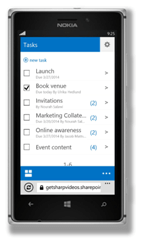How to synchronize your team tasks to Outlook in SharePoint 2013
Please note that this is a shortened, fast-speed video with the objective to give you a glimpse of ways in which you can improve your business productivity. The full video: “Stay on track with a shared task” shows you how to perform the steps in a slower, more user-friendly fashion.
How to synchronize your team tasks to Outlook in SharePoint 2013
To synchronize your tasks in the SharePoint task list to Outlook, Click “LIST”, and then “Sync to Outlook”. Mark the check box and click “OK”. After a while your task list will appear in Outlook and any changes you make to your tasks here will be synchronized back to the SharePoint task list and vice versa.
You can also view and edit the task list using a mobile device. The view of the task list is then optimized for a small screen and you can easily see all tasks, and which ones have been completed. By clicking the arrow next to each task group you can see the underlying subtasks.