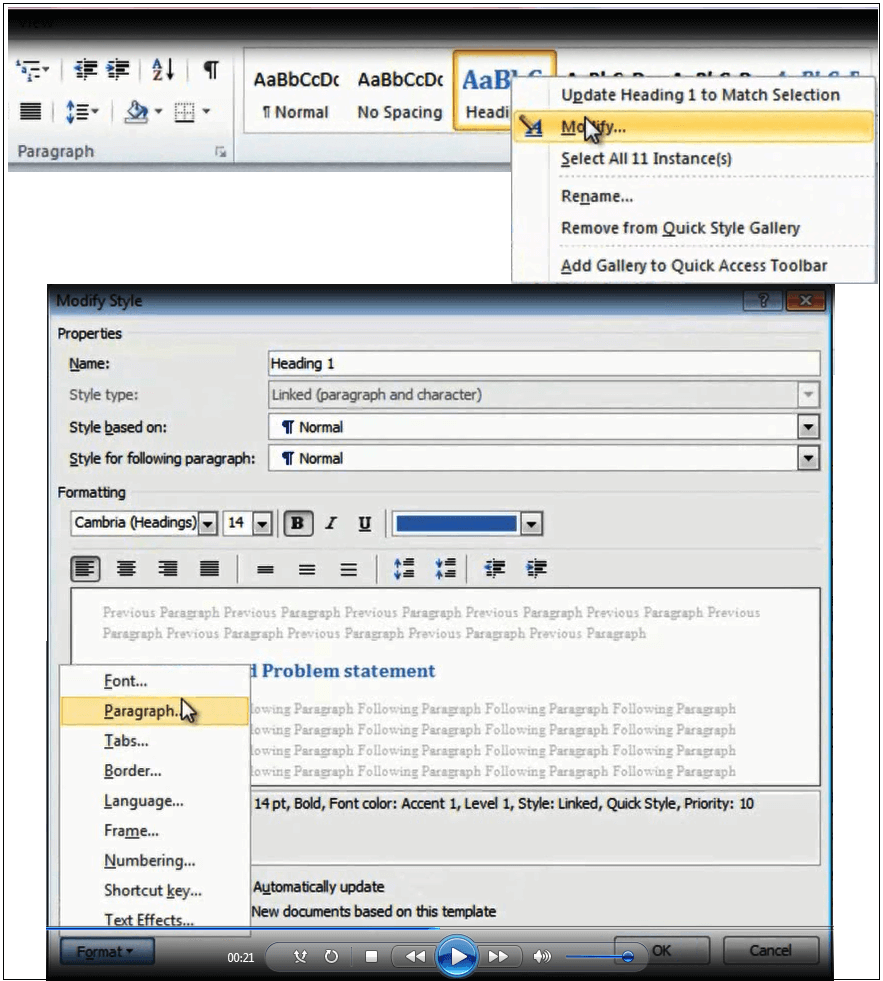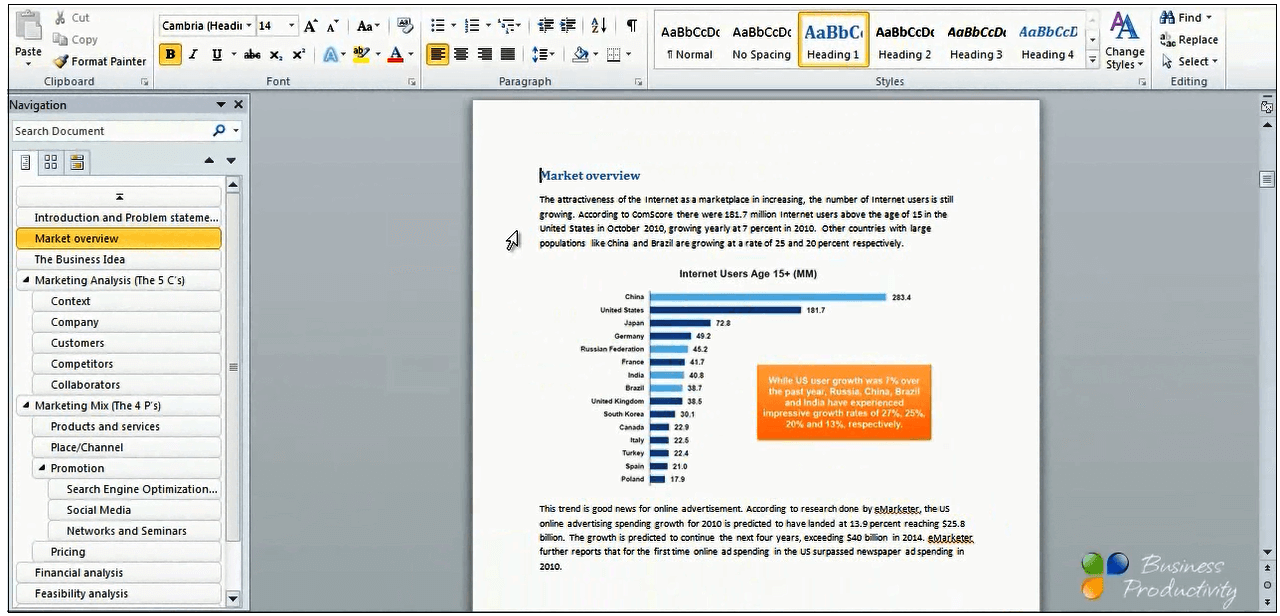How to start each chapter on a new page in Word 2010?
Please note that this is a shortened, fast-speed video with the objective to give you a glimpse of ways in which you can improve your business productivity. The full video: “Survive working on long documents” shows you how to perform the steps in a slower, more user-friendly fashion.
Contact us to learn more about our full, ad-free video library or sign up for the full course, “Professional documents using Microsoft Word 2010” on Udemy.
Learn how to start each chapter on a new page using Microsoft Word 2010
Here I have a long document from multiple chapters and subsections. I want each new chapter to start on a new page. So to do that I’ll right-click on the “Heading 1” style, select “Modify”, click “Format”, “Paragraph”.
And then under “Line and Page Breaks”, select the “Page Break Before” and click “Ok” and then “Ok” again.
Now you can see that each new section with a “Heading 1” starts on a new page.