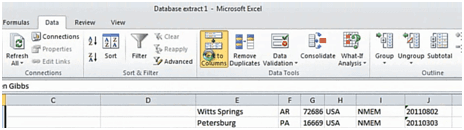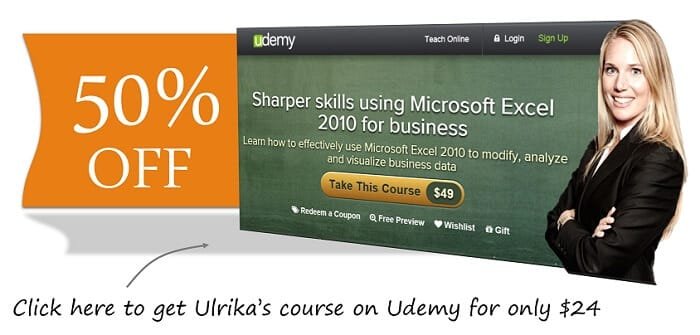How to split a column in two in Excel 2010
To spilt this column containing the Full names in to two columns with the first name and the last name I’ll first mark all the names by clicking on the first cell and then pressing CTRL, Shift, arrow down on my keyboard. I’ll go to the “Data” tab and click “Text to columns”.
This wizard will help me split the full name into first name and last name. In the first step I need to state the data type, I’ll leave the first option which is “Delimited”, and click “Next”. Here I need to tell the wizard how the first names and last names are separated; I’ll uncheck “Tab” and select the checkbox for “Space”. I get a preview of the data here so that I can see what the end result will look like.
I’ll click “Next” again to go to the final step. Here I need to enter the destination for the names. I’ll mark the first cell in the range and then click “Finish”. Now you can see that I have the two columns filled with “First” and “Last Name”.