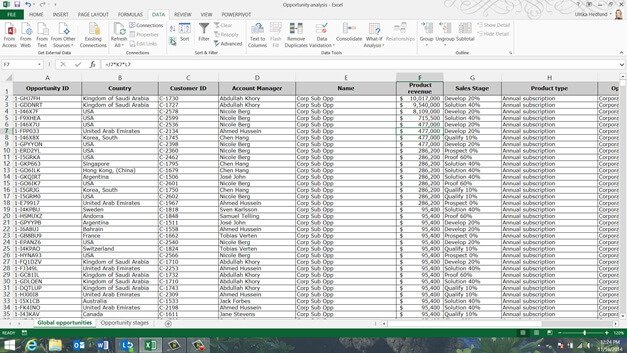How to sort data
To sort your data, mark any cell in the column you want to sort by. Click the “DATA” tab and in the “Sort & Filter” section select how you want to sort your data. In this case I want to see the largest numbers at the top so I’ll select the sort button named “ZA” which sorts largest to smallest. Immediately, I can see the largest numbers at the top.
To sort data by multiple columns, on the “DATA” tab, in the “Sort & Filter” section click the “Sort” button. First remove any previous sorting criteria by clicking “Delete Level” and then click “Add Level”.
In the “Sort by” drop down select the first column you want to sort by. Then select what you want to sort and in what order. I’ll keep the default which is “Values” and “A to Z”. To add another sorting level click “Add Level” and select the second column. Again I’ll leave the default, “Values” and “A to Z”. To apply the filter click “OK”.
And now the data is sorted by these two columns.