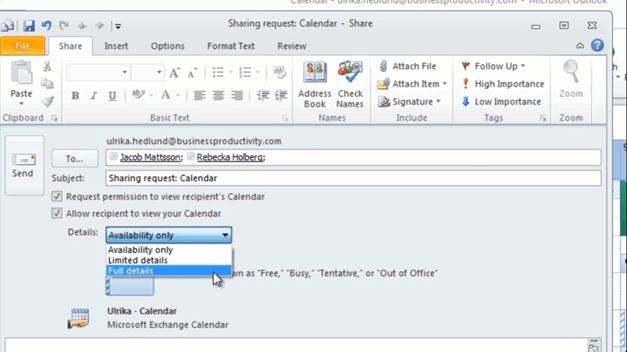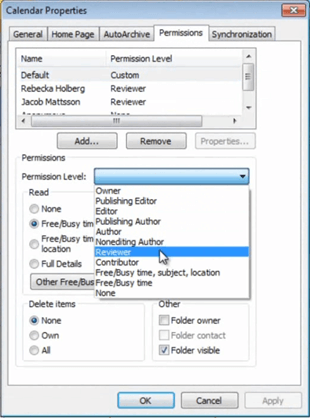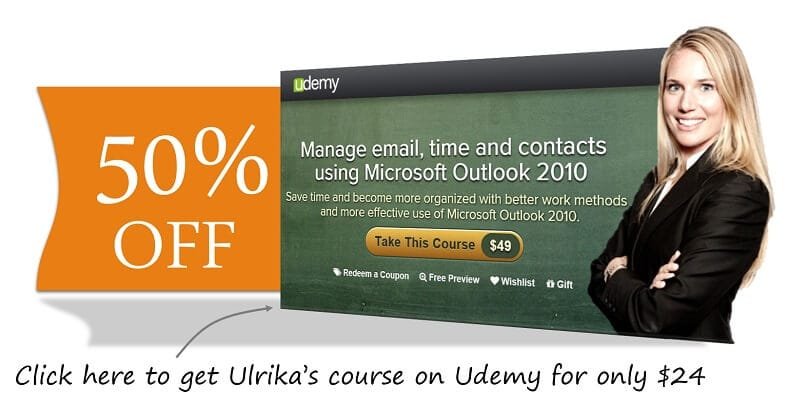How to share your calendar with colleagues in Outlook 2010
Please note that this is a shortened, fast-speed video with the objective to give you a glimpse of ways in which you can improve your business productivity. The full video: “Share your calendar for easier scheduling” shows you how to perform the steps in a slower, more user-friendly fashion.
You can also access the full course, “Manage email, time and contacts using Microsoft Outlook 2010” on Udemy.
Learn how to share your calendar with colleagues in Microsoft Outlook 2010
To share your calendar, click “Share Calendar”.
And then select who you want to share it with. You can request permission to view the recipient’s calendar and then you can select how much information you want to show; “Availability only”, “Limited details” or “Full details”.
I always recommend that you choose full details. Remember: none of your private details will be shown. And then I’ll send this.
Another way to share your calendar, without sending emails to selected employees, is to click “Calendar Permissions” and then set the default to reviewer. To do that, just change the permission level from Custom to Reviewer.
I’ll click “Apply” and then “OK”.