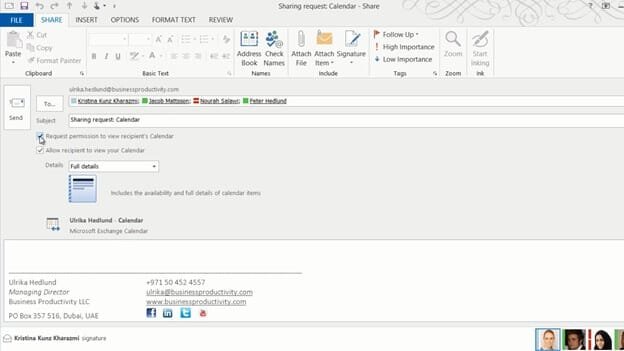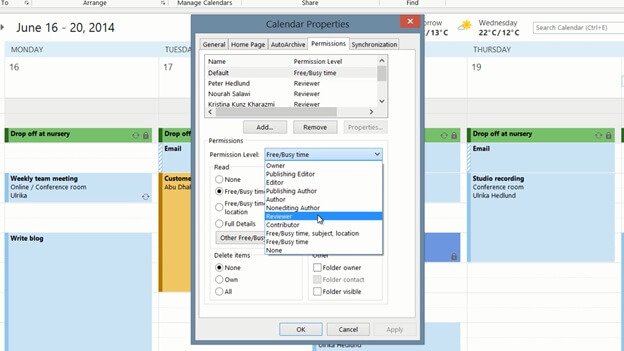How to share your calendar
To share your calendar, go to the “HOME” tab and click “Share Calendar”. Select who you want to share your calendar with. Select how much information you want to share. “Availability only”, “Limited details” or “Full details”. I always recommend that you choose “Full details”. Remember: none of your private details will be shown. You can request permission to view the recipient’s calendar as well. To start sharing, click “Send”.
Another way to share your calendar, without sending email to selected employees, is to change the default sharing permissions of your calendar. To change the settings click “Calendar Permissions” and then click the Permission Level drop down and change from the default “Free /Busy time” to “Reviewer”.
A Reviewer can see your appointments but not make any changes to your calendar. Now all employees within your organization will be able to see appointments that aren’t marked as private in your calendar. I’ll click “Apply” and then “OK”.