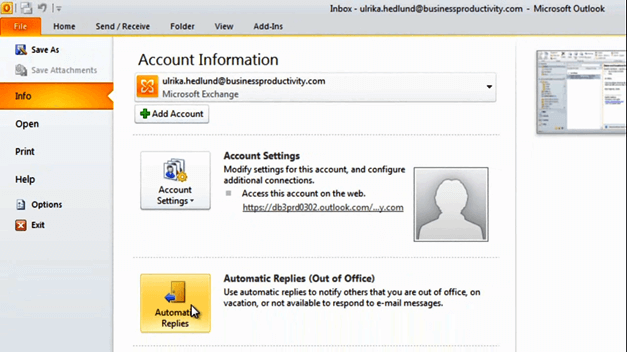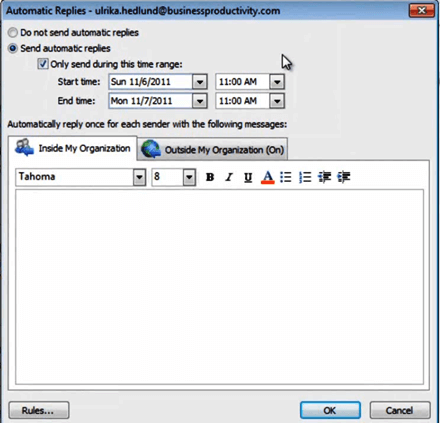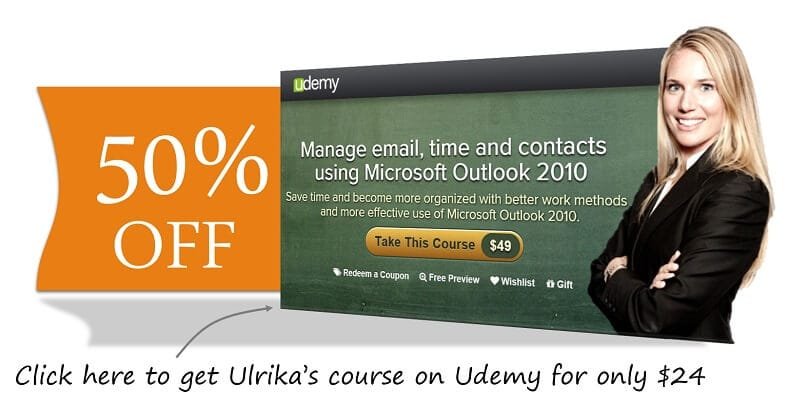How to set up an automatic email reply in Outlook 2010
Please note that this is a shortened, fast-speed video with the objective to give you a glimpse of ways in which you can improve your business productivity. The full video: “Communicate properly using email” shows you how to perform the steps in a slower, more user-friendly fashion.
You can also access the full course, “Manage email, time and contacts using Microsoft Outlook 2010” on Udemy.
Learn how to set up an automatic email reply using Microsoft Outlook 2010
Go to “File”, and then click “Automatic Replies”.
Click “Automatic Replies” and choose when you want the automatic reply to be sent.
I’ll select the dates for when I’m away and when I’m coming back
For the email reply within my organization I’m going to copy a text I have written in Word. So I’ll just right-click and copy this text and then press CRTL+V to paste it in the message. Go to the second tab which is the responses sent outside my organization. Again, I’ll copy the text and then click CTRL+V to paste it into the automatic reply message.
And as you can see, the automatic replies are now turned on.