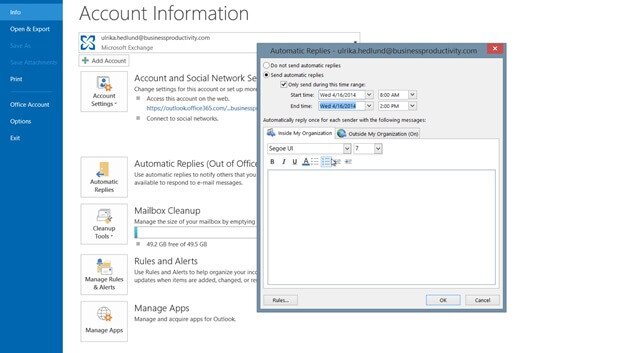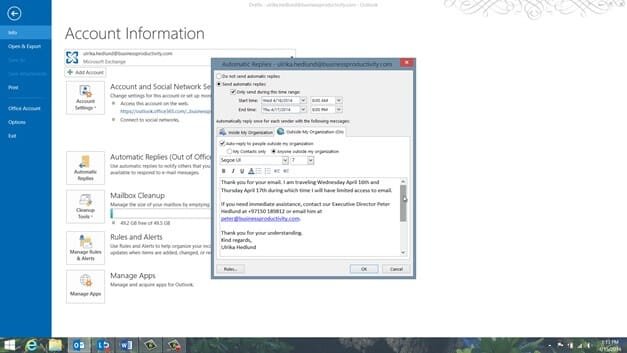How to send automatic replies
To add an automatic response in Outlook, click “FILE”, and then “Automatic Replies”. This is only available if you use Outlook with Microsoft Exchange server. Mark “send automatic replies” and check the box to only send the message during a defined time range and set the dates and times for when you will be away.
In the message that I’m sending inside our organization, I’m telling them what I’m doing, and how they can get hold of me. Then I’ll go to the “Outside My Organization” tab. In this reply I’ll be a bit more formal. I’ll provide contact details for the person acting in my absence. I’ll also add my email signature, which is not included by default.
Next day when I travel, I can see an information bar in my inbox telling me that automatic replies are being sent for this account. I can easily turn them off again by clicking “Turn Off”.