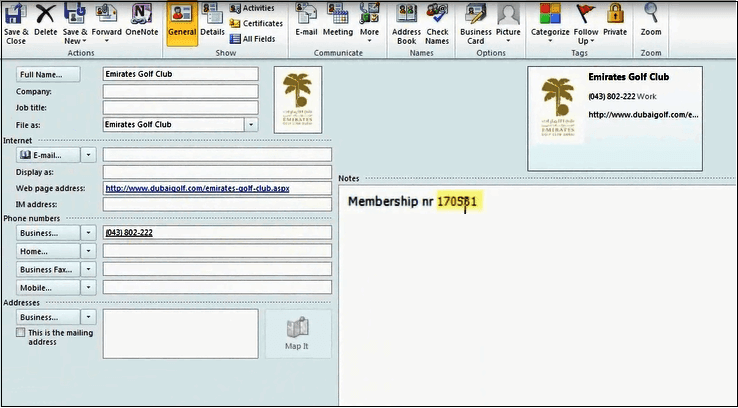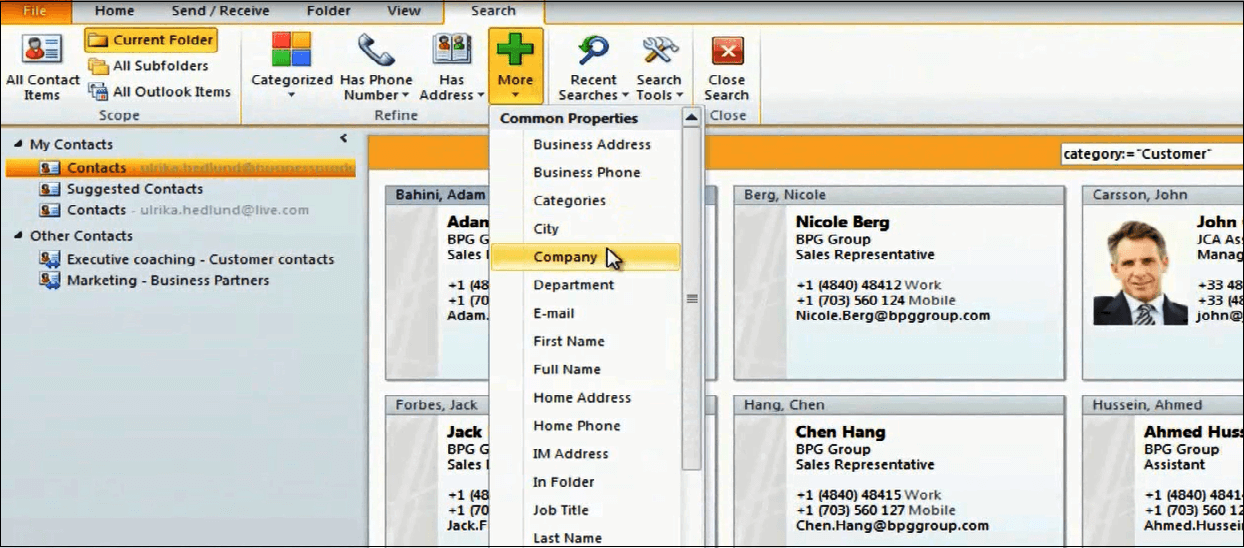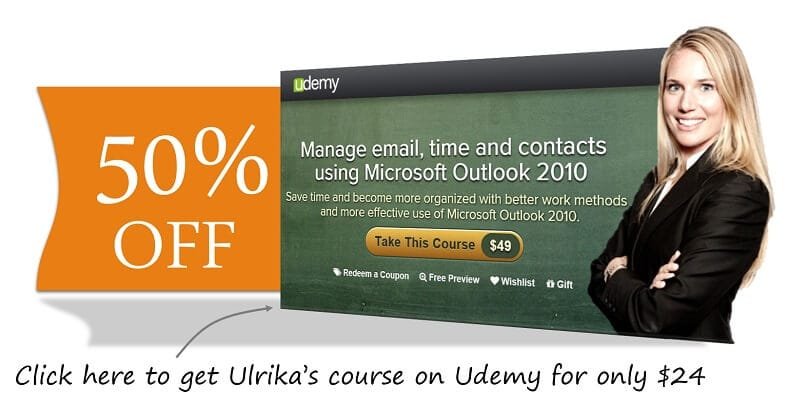How to search your contacts in Outlook 2010
Please note that this is a shortened, fast-speed video with the objective to give you a glimpse of ways in which you can improve your business productivity. The full video: “Work effectively with your contact directory” shows you how to perform the steps in a slower, more user-friendly fashion.
You can also access the full course, “Manage email, time and contacts using Microsoft Outlook 2010” on Udemy.
Learn how to search your contacts in Microsoft Outlook 2010
Click in the “Search Contacts” field and just type in who you are looking for. Here I will type “Nancy” and immediately I get the result “Nancy Roberts”.
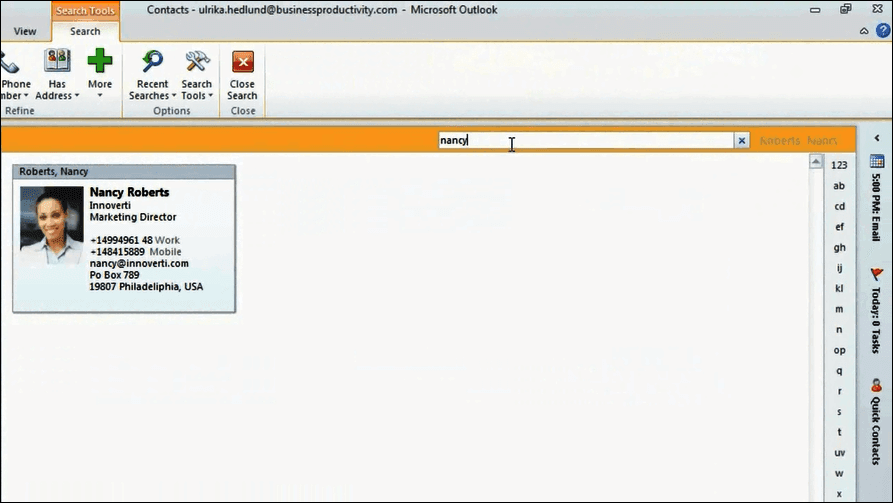
I can search for any field that I have in my contact card. So for instance if I search for “170”, I get the result of our Emirates Golf card, if I open this up you can see that I have our membership number in the “Note” section starting with “170”.
You can do more advanced searches using the “Search” tool bar. To find a contact marked with a specific category, I will just select the category, and here I will select the “Customer” category. And then I can narrow the search down even further by adding the company and just typing the name of the company.