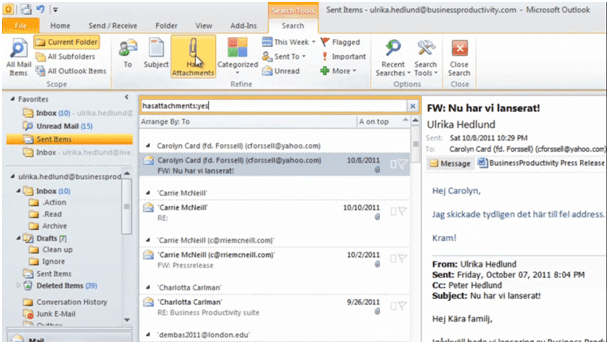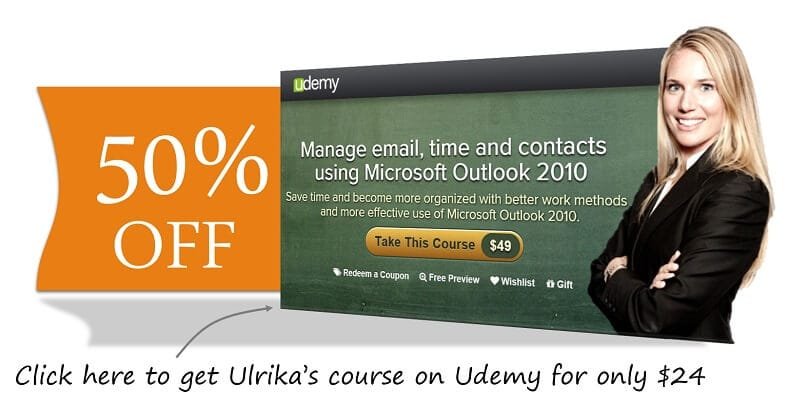How to search for email in Outlook 2010
Please note that this is a shortened, fast-speed video with the objective to give you a glimpse of ways in which you can improve your business productivity. The full video: “Manage your inbox with ease” shows you how to perform the steps in a slower, more user-friendly fashion.
You can also access the full course, “Manage email, time and contacts using Microsoft Outlook 2010” on Udemy.
Learn how to search for email in Microsoft Outlook 2010
When you’re replying to email it’s quite common that you need to refer to another email that you have received or sent previously. Here I have an email from John. He’s asking me about an agenda I’ve previously sent him in an email. So in order to respond to him I need to find the email I previously sent him.
To do that, I’ll go to my “Sent Items” folder. This is organized by date, but since I don’t know when I sent this email I’m going to change the sort order. To do that, I’ll click on “Arrange By:” and select “To”.
I’ll hold down the SHIFT-key while I start typing “John Mathews”. As I do, the email will appear. Another way that I could use to find this email is by using the search box. When I click here the search tools appear. And here I can choose different criteria for my search. So for instance, I know that I sent the agenda in an attachment, so I can click “Has Attachments”.
Here I can also type different file types. So for instance, if I sent it in a PowerPoint presentation I could type “pptx”. And then I would get all the PowerPoints that I’ve sent. In this case I know that I sent it as a Word document, so I’ll just type “docx”. And here I have the email with the agenda I sent.