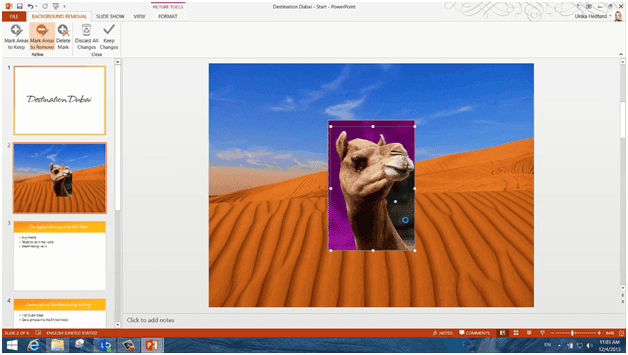How to remove the background from an image
Please note that this is a shortened, fast-speed video with the objective to give you a glimpse of ways in which you can improve your business productivity. The full video: “Tell a story using pictures in PowerPoint 2013” shows you how to perform the steps in a slower, more user-friendly fashion.
To remove the background from an image, mark the picture so that the “PICTURE TOOLS” appear. In the “Adjust” section click “Remove Background”. Everything that’s colored purple will be removed from the picture. Resize the square so that it outlines only the part of the picture you want to keep. To mark an area to be removed, click “Mark Areas to Remove” and keep clicking until the area is colored purple. When everything you want to remove from the picture is colored purple click “Keep Changes.” And there you go!