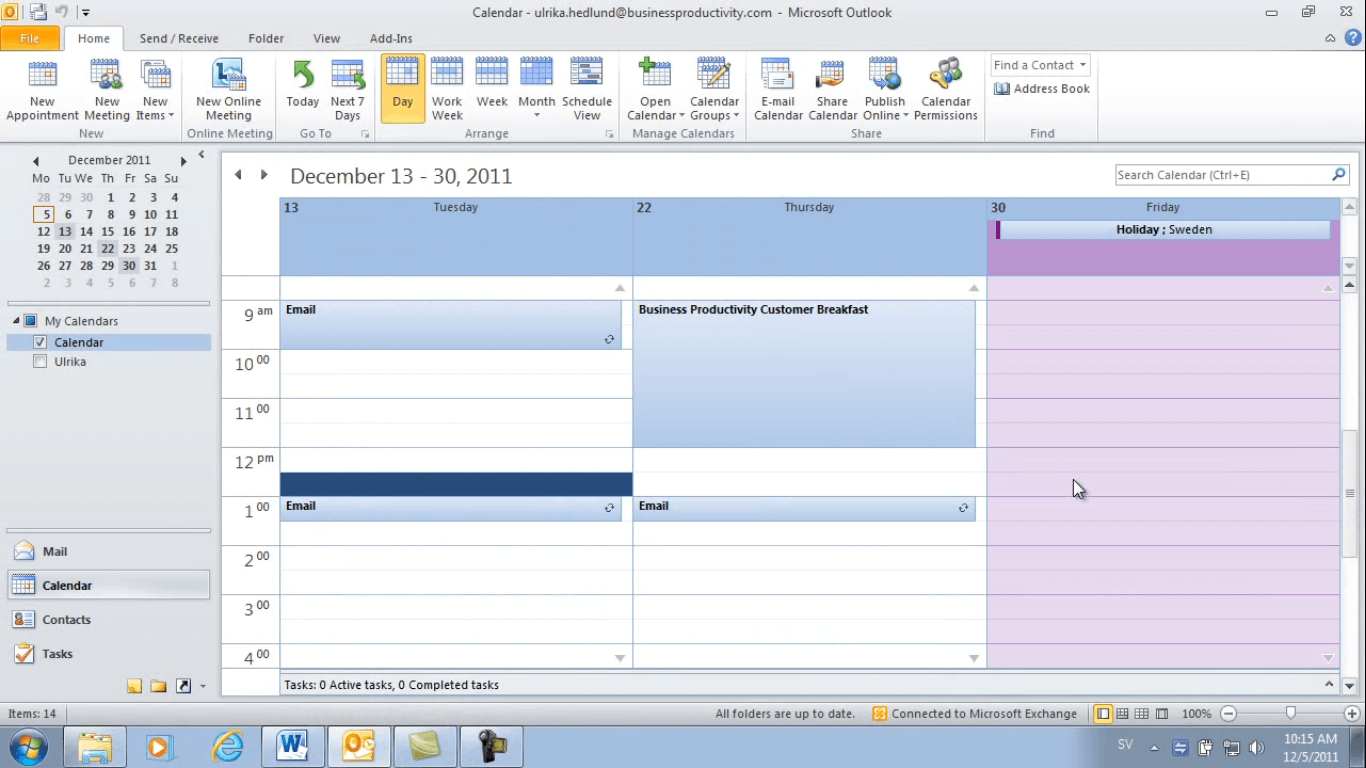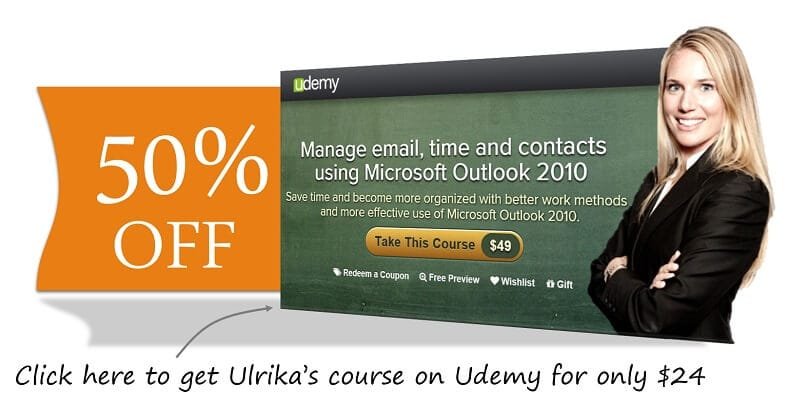How to quickly navigate your calendar in Outlook 2010
Please note that this is a shortened, fast-speed video with the objective to give you a glimpse of ways in which you can improve your business productivity. The full video: ” Organize and schedule your activities” shows you how to perform the steps in a slower, more user-friendly fashion.
You can also access the full course, “Manage email, time and contacts using Microsoft Outlook 2010” on Udemy.
How to quickly navigate your calendar in Microsoft Outlook 2010
Sometimes you need to get a good overview of random dates. Say for instance that a customer is asking me about my availability the 13th, 22nd and 30th of December. To do that I’ll click the “Day” view, and then I’ll click on the 13th. Then I’ll hold down the CTRL-key while I click the 22nd and the 30th. This way I get these dates side by side and I can get a good overview of my availability.
I can also use a keyword shortcut to navigate to a point in time. To do that, press CTRL+G and then either enter a date or just write in normal language. So I’ll just write: “second week of feb”. And I want to show this as a week.
And there we go, second week of February 2012. Using this command is very useful, especially if you are looking at dates that are far from today’s date.