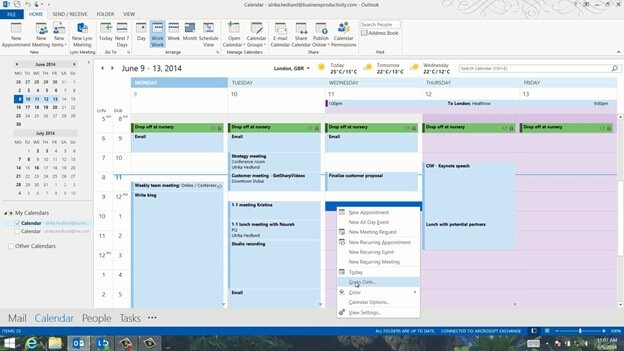How to quickly navigate your calendar
In Outlook 2013 Microsoft has introduced the sneak peak view so that you can see parts of your calendar without leaving your mailbox. To see what I have booked those dates I can simply hover over the calendar (in the navigation pane) to get a peek of it. Here I see today’s appointments and I can easily navigate to other dates by marking dates in the calendar. To go to the calendar click Calendar or press the keyboard shortcut CTRL 2.
To go to a specific date you can either click the date in the calendar navigation bar, or you can right-click anywhere and select “Go To Date” or press the keyboard shortcut CTRL+G.
Here I can write the date I want to go to “July 2” and my calendar is opened showing the first week of July. Now I’d like to see all the proposed four dates at once to see which would be most appropriate. To see multiple spread out dates at once click the “Day” view, and then click the first date you want to see. Hold down the CTRL-key and then click the additional dates. I’ll click the 3rd, 16th and 17th. Now I can see all the dates side by side.