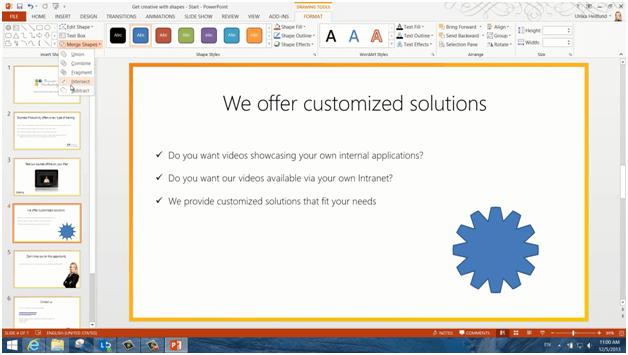How to merge shapes in PowerPoint 2013?
Please note that this is a shortened, fast-speed video with the objective to give you a glimpse of ways in which you can improve your business productivity. The full video: “Get creative with shapes in PowerPoint 2013” shows you how to perform the steps in a slower, more user-friendly fashion.
How to merge shapes in PowerPoint 2013?
Now I’m going to merge shapes to create a gear wheel. I’ll click Insert Shapes and then I’ll start with a 12 pointed star. I’ll hold down Shift when I draw to keep the proportions. Next I’ll insert a circle to cut off the edges of the star. To make the circle perfectly round I’ll hold down Shift again. Now I’ll mark both shapes, and under the Drawing Tools, Format tab in the “Insert Shapes” section I’ll click “Merge Shapes”. Here you have a number of different options for how to combine your shapes. Here I’ll select “Intersect”.
Then I’ll insert one more circle. Now I want to cut out a circle in the middle. Again I’ll position the circle in the middle, mark both objects and then click Merge Shapes, this time I’ll select “Subtract”. And there is my gear wheel.