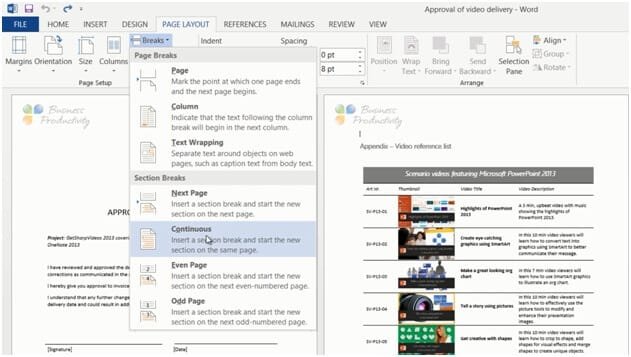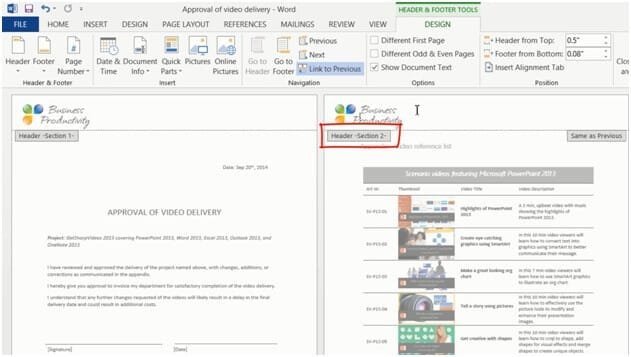How to manage multiple headers
To insert a header and footer that are different from those on the first page, place your marker on the page where you want the new header and footer to begin and go to the “PAGE LAYOUT” tab. Under “Breaks” click “Continuous” section break.
Now click on the header on the second page. It says “Header – Section 2 –“. In the “Navigation” area on the “DESIGN” tab click “Link to Previous” to unlink the header from the one in the previous section.
Now you can delete the logotype but only in the header in section 2, the header in section 1 is still intact. Here I’ll insert a different version of our logo.
To change the footer, mark the footer and click “Link to Previous” to unlink the footer.
I’ll close down the footer, and as you can see you now have different headers and footers in the same document.