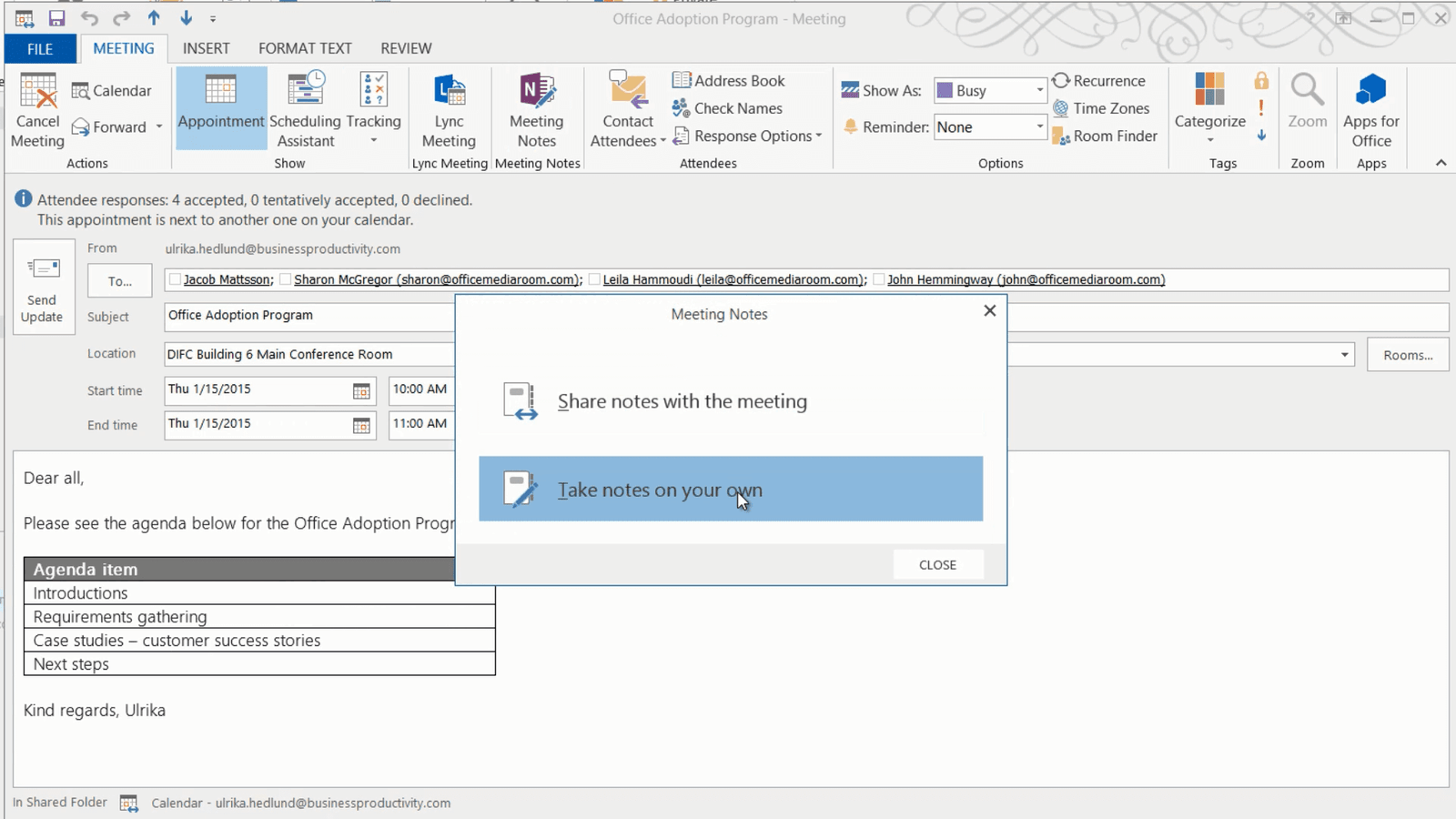How to insert Outlook meeting details
To insert Outlook meeting details into your notes, on the ”HOME” tab in the “Meetings” section click ”Meeting Details”.
If you want to insert meeting information from another date just click ”Choose a meeting from Another day”. Here you can click the arrows to go back and forth between different days. Click the little calendar icon to select a date from the calendar. I’ll click Today to go back to today’s date and select the 10 am Office Adoption Program meeting and click “Insert Details”.
Click “Expand” next to the invitation message to see the full message.
Another way to do this is to open up the meeting invitation in Outlook. Under the “MEETING” tab, in the “Meeting Notes” section click “Meeting Notes” and then select “Take notes on your own”. Select where you want to place the meeting notes and click OK. A page for your meeting notes is created in OneNote.