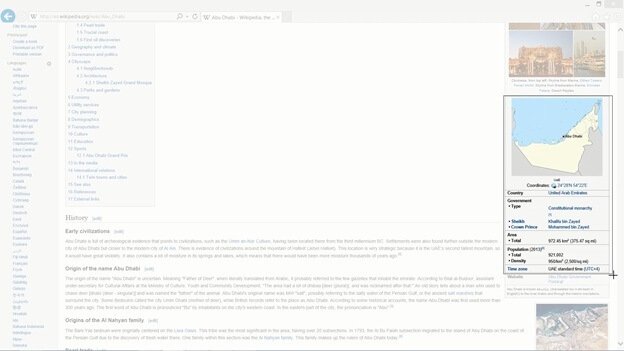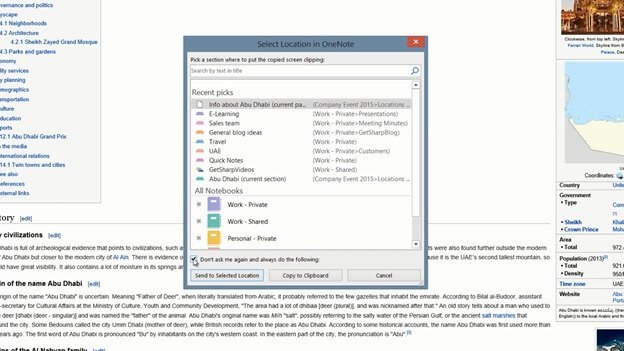How to insert a screen clip
To insert a screen clip into OneNote open up the web page or application you want to take the screen clip from. Open up OneNote again, click the “INSERT” tab, and then “Screen Clipping”. The most recent application opened will go white, hold down the left mouse button and select your clip.
The clip is saved to your notes together with the link to the web page, as well as the date and time the clip was taken. Another, quicker way to do this is to open up the window you want to capture a screen clip from, press the keyboard shortcut Windows key + S or Windows key + Shift + S if you are using Windows 8.1 or later. You will be asked where you want to place the screen clip. I’ll select the current page. Then click “Send to Selected Location”.
Open up OneNote and there is the screen clip.