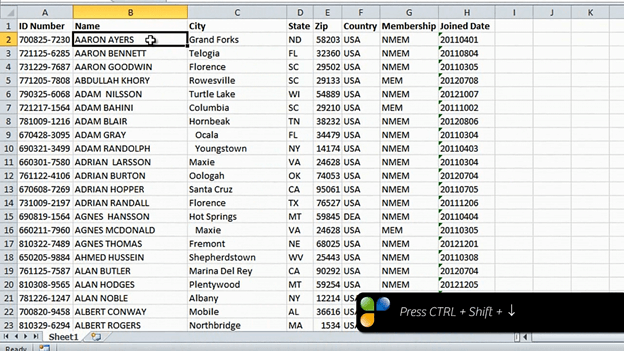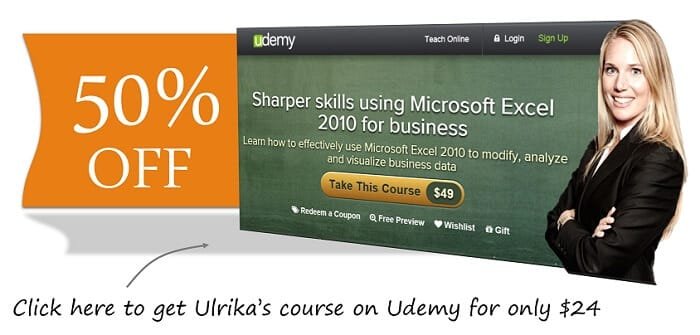How to highlight duplicates in Excel 2010?
When you’re working with a large set of data, it’s difficult to see if you have duplicates. If you easier want to spot duplicates you can sort and color duplicate data. Here I’ll choose to sort by name by clicking a cell in the Name column, then I’ll go to the “Data” tab and click the “A-Z” button. Now the names are sorted alphabetically, and it’s easier to notice duplicate names.
To make it even easier I’ll choose to color duplicates. I’ll go back to the Home tab, then I’ll mark the entire range of names by holding down the (CTRL and) Shift key and then pressing arrow down.
Under the Styles Group, I’ll click “Conditional formatting” and select “Highlight Cells Rules”, I’ll click “Duplicate Values” and leave the default coloring which is light red fill with dark red text.
Now I can easily see names that are duplicates.