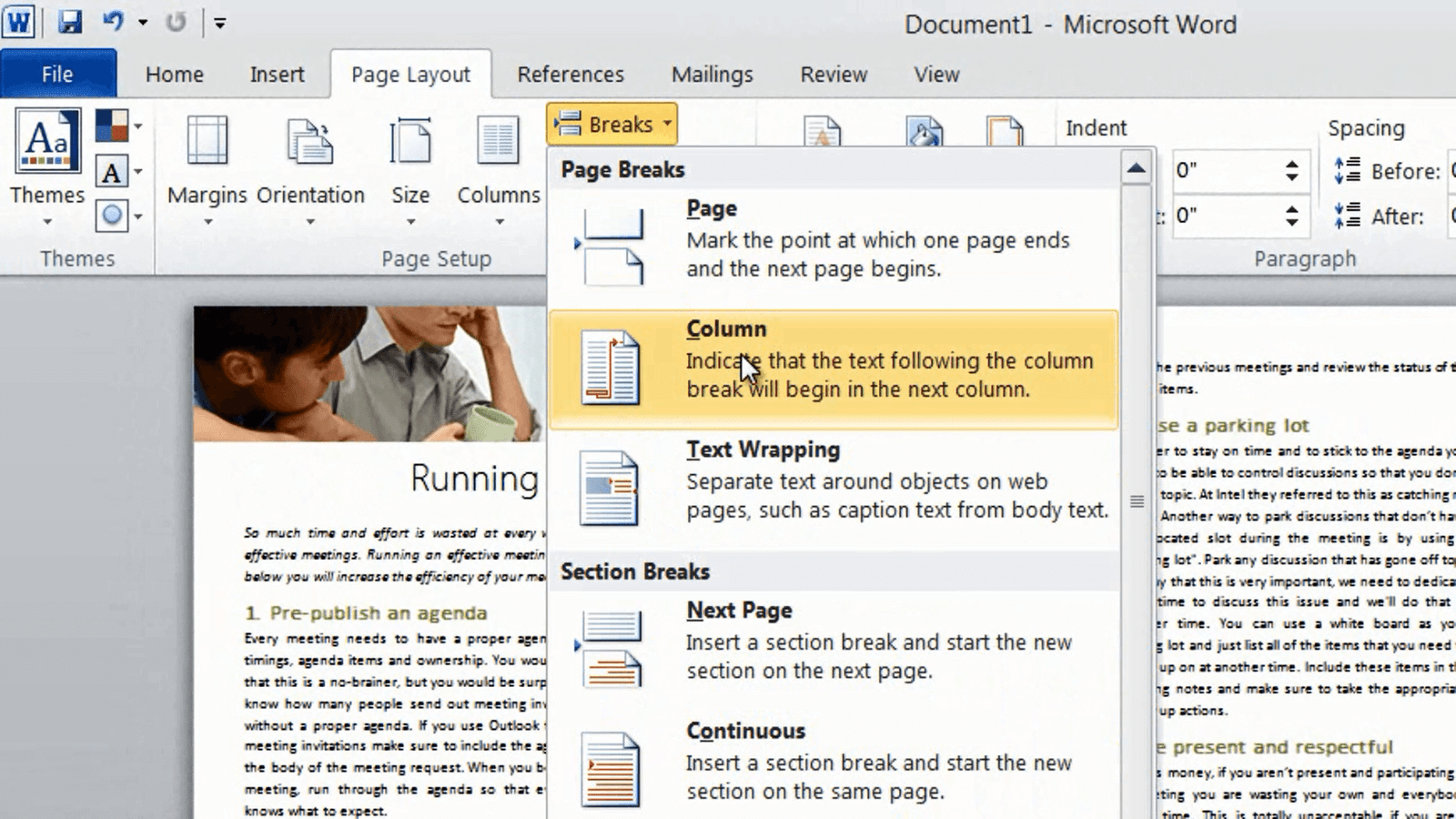How to format your text into two columns in Microsoft Word 2010?
Please note that this is a shortened, fast-speed video with the objective to give you a glimpse of ways in which you can improve your business productivity. The full video: “Create an attractive article using styles” shows you how to perform the steps in a slower, more user-friendly fashion.
You can also access the full course, “Professional documents using Microsoft Word 2010” on Udemy.
Learn how to format your text into two columns in Microsoft Word 2010
Now I want to change the layout so that the six paragraphs are in two columns. To do that I’ll mark the text, and on the “Page Layout” tab I’ll click “Columns” and select “Two” columns. My text is now organized into two columns, making it more like a magazine article.
The final touch is to even out the text on the second page to balance the article. I’ll place my marker in front of the last paragraph, click “Page Layout”, “Breaks” and then insert a “Column break”. Now the last paragraph will start in the second column.
Check out our How-to Word website for free Word 2013 video tutorials here. You can also have a look at out our other How-to sites for free Office 2013 tutorials here (more How-to sites coming soon!).