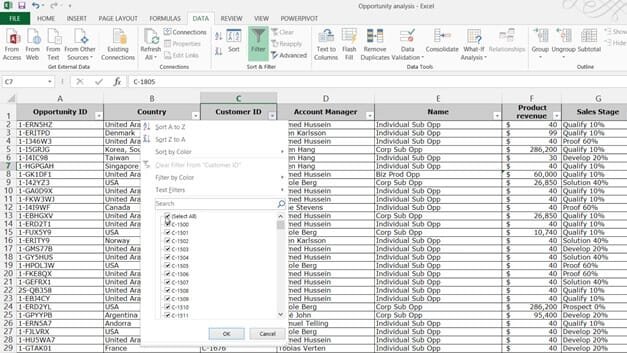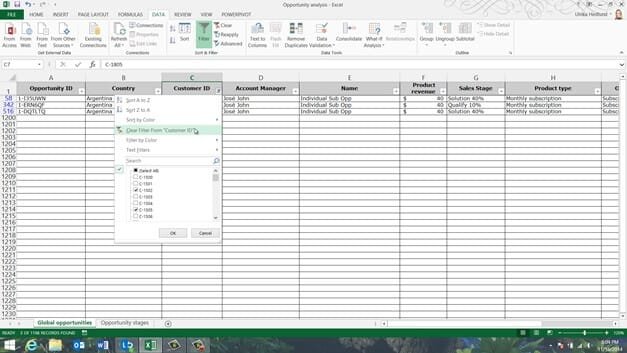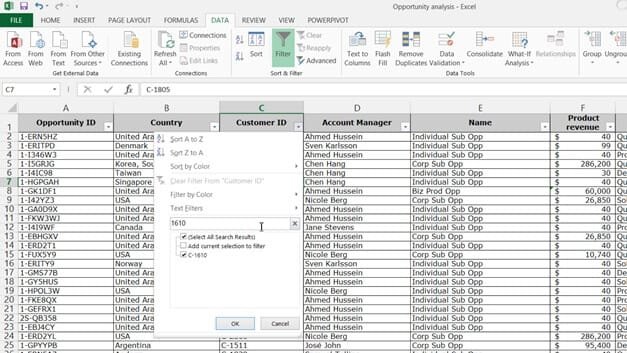How to filter data
To filter your data mark any cell in your data range, on the “DATA” tab, in the “Sort & Filter” section click the “Filter” button. Click on the arrow to see the various filter options. You can resize the filter window by just pulling the handle. Here you can deselect all values by un-checking “Select All” and then select what you want to filter on and click “OK”.
To clear the filter again click “Clear” on the “DATA” tab or click the column filter and select “Clear Filter from” the Column name.
To use the search filter, I’ll type in 1610 in the search field and click “OK” to see all opportunities related to that customer ID.
I’ll click “Filter” again and write in 2398. To keep the initial results I’ll mark the option to “Add current selection to filter”. Now if I click “OK”, I get both customer IDs.