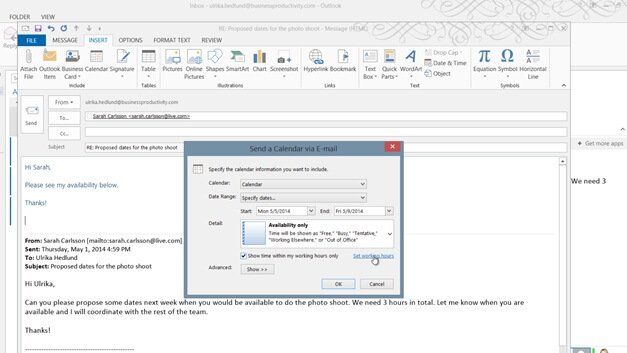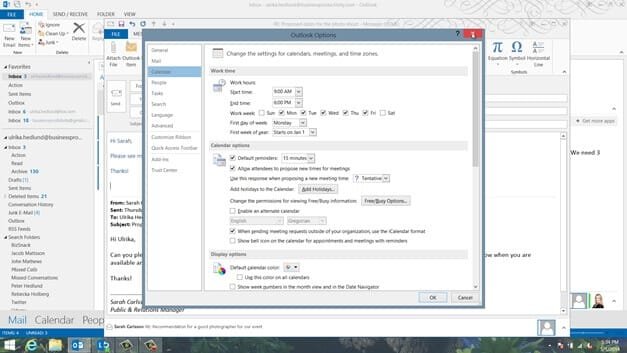How to email calendar information
To insert calendar information in an email click “INSERT” and then “Calendar”. In the “Date Range” drop down you can select between predefined set of days, or you can select to “Specify dates” to be more exact. I’ll select to show my calendar next week. In the “Detail” drop down I’ll select to show “Availability only”. I’ll choose only to include working hours, and to make sure that my working hours are configured properly I’ll click “Set working hours”.
Here I can see that mine are correctly set from 9 to 6 pm so I’ll just close this down. If you click “Advanced” you can select the layout of the calendar. I’ll just keep the default which is a “Daily schedule” and then I’ll click “OK”.
A nice graphical overview of my availability next week is inserted into the email. This is a great way to share calendar information, it’s quick and it’s very rich in detail which reduces the correspondence needed to find a good time for a meeting.