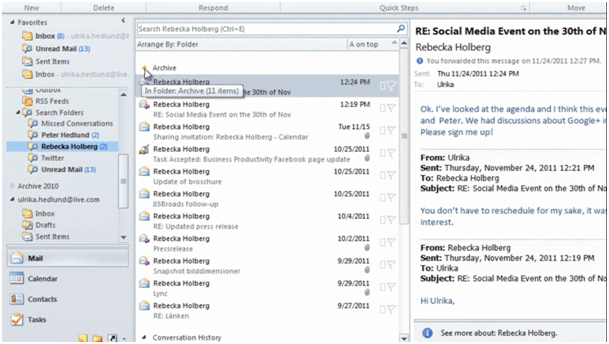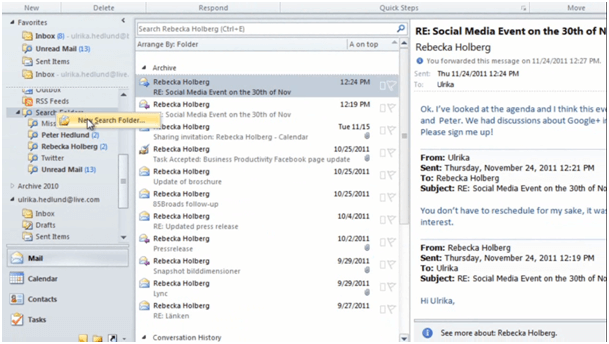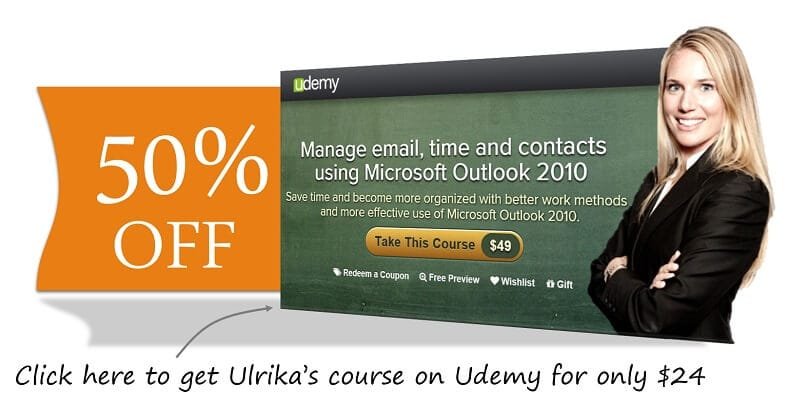How to create Search Folders in Outlook 2010?
Please note that this is a shortened, fast-speed video with the objective to give you a glimpse of ways in which you can improve your business productivity. The full video: “Manage your inbox with ease” shows you how to perform the steps in a slower, more user-friendly fashion.
You can also access the full course, “Manage email, time and contacts using Microsoft Outlook 2010” on Udemy.
Learn how to create Search Folders in Microsoft Outlook 2010
A search folder in Outlook doesn’t actually contain any emails, it’s just like a saved search. So for instance here I have all the emails that I have ever received from Rebecka. And I can see in what folder they are located.
My archive folder, I can also see our instant messaging conversations. To create a new search folder, right-click on “Search Folders” and select “New Search Folder…”.
Here you can select different criteria:
And in this case, I’m going to choose “Mail from and to specific people” and I’m going to choose John Mathews here. And as you can see I now have a new search folder called “John Mathews” with all of the email communication to and from John.