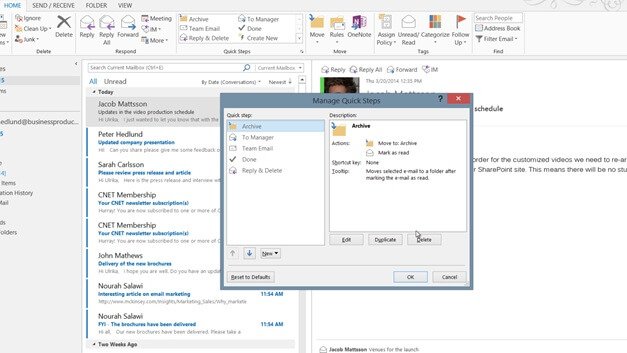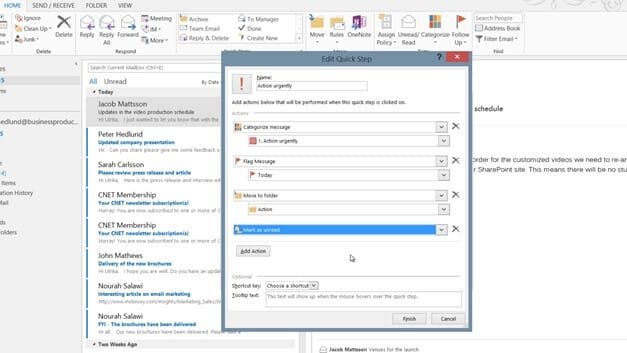How to create a Quick Step
To create a Quick Step, click the little arrow in the Quick Steps section on the “HOME” tab. Outlook comes with a number of pre-defined Quick Steps.
Since I won’t be using these I’ll just delete them by marking them one by one and pressing “Delete”. To create a new Quick Step I’ll click “New” and then “Custom”.
I’ll name it “Action urgently”. I’ll change the icon and select one with the exclamation mark.
Now I need to add the actions I want the Quick Step to automatically execute for me. In this example I’ll add actions to set a category, flag for follow up, move to a folder and mark as unread. I’ll click “Finish” to finalize the Quick Step. Now I have a Quick Step that I can use to save time when I process my email.