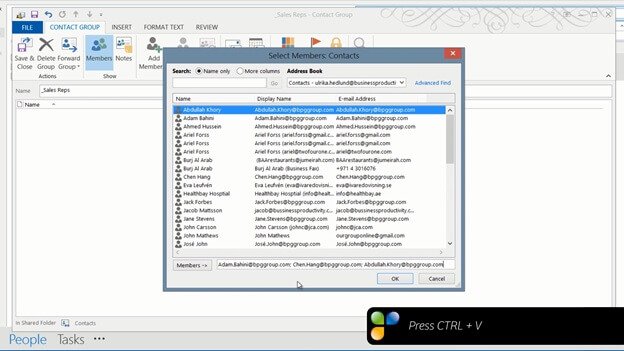How to create a contact group
To create a new Contact Group click “New Contact Group” and then give your Contact Group a name.
I usually start the name with an underscore [_] so that it’s easy to find. I’ll name this “_Sales Reps” and then I’ll add members by clicking “Add Members”. I’ll select to add members from my Outlook Contacts. I want to select our sales representatives but unfortunately the search capabilities are very limited here so I have to add them one by one. Another way to add members to a contact group is to first search for the contacts in your contacts folder. I’ll do a search for “Sales Representatives” [sales rep], and here I have all of the contacts I want to add to my Contact Group. I’ll select all contacts by pressing CTRL + A, and then I’ll open up an email and copy the email addresses.
I’ll close down the email and then I’ll create my Contact Group. I’ll name it and then click “Add Members” “From Outlook Contacts” and here I’ll just paste in all of the email addresses and click “OK” and then “Save & Close” group.
Now if I want to send an email to the group, I open up a new email, type underscore and select my newly created Sales Rep group. A lot quicker than adding people one by one.