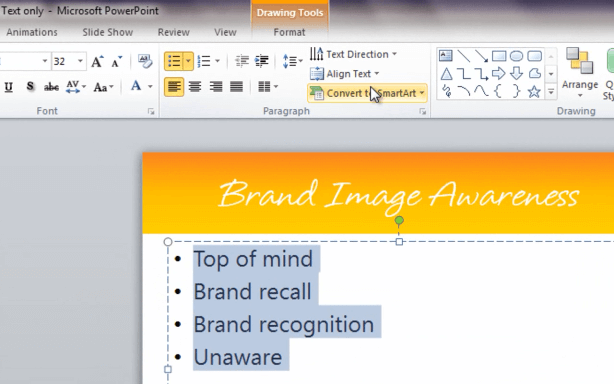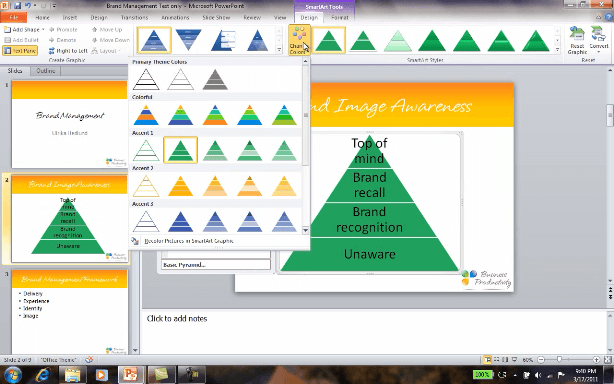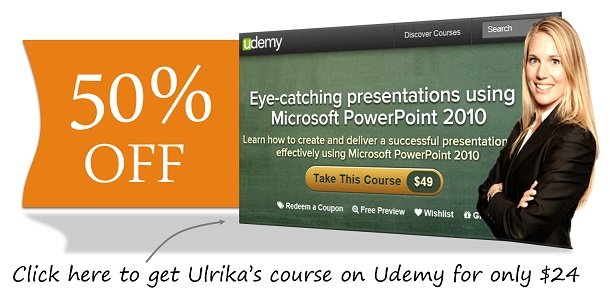How to convert text to SmartArt in PowerPoint 2010
Please note that this is a shortened, fast-speed video with the objective to give you a glimpse of ways in which you can improve your business productivity. The full video: ”Create eye-catching presentations using graphics ” shows you how to perform the steps in a slower, more user-friendly fashion.
You can also access the full course, “Eye-catching presentations using Microsoft PowerPoint 2010” on Udemy.
How to convert text to SmartArt using Microsoft PowerPoint 2010
To convert text to SmartArt, mark the text you want to convert go to the ”Paragraph” section under the ”Home” tab and click ”Convert to SmartArt”.
Here you can select between a wide range of SmartArt graphics. To see even more options click ”More SmartArt graphics”. Here I will go to the ”Pyramid” group and select a basic pyramid.
You can add and delete text as you wish in the SmartArt text box. You can also resize the SmartArt graphic and change the design.
To add a nice design to the SmartArt graphic I’ll go to the ”SmartArt Tools Design” tab and change the color scheme to a gradient green and then finally under ”SmartArt Styles” I’ll select a nice 3-D design.