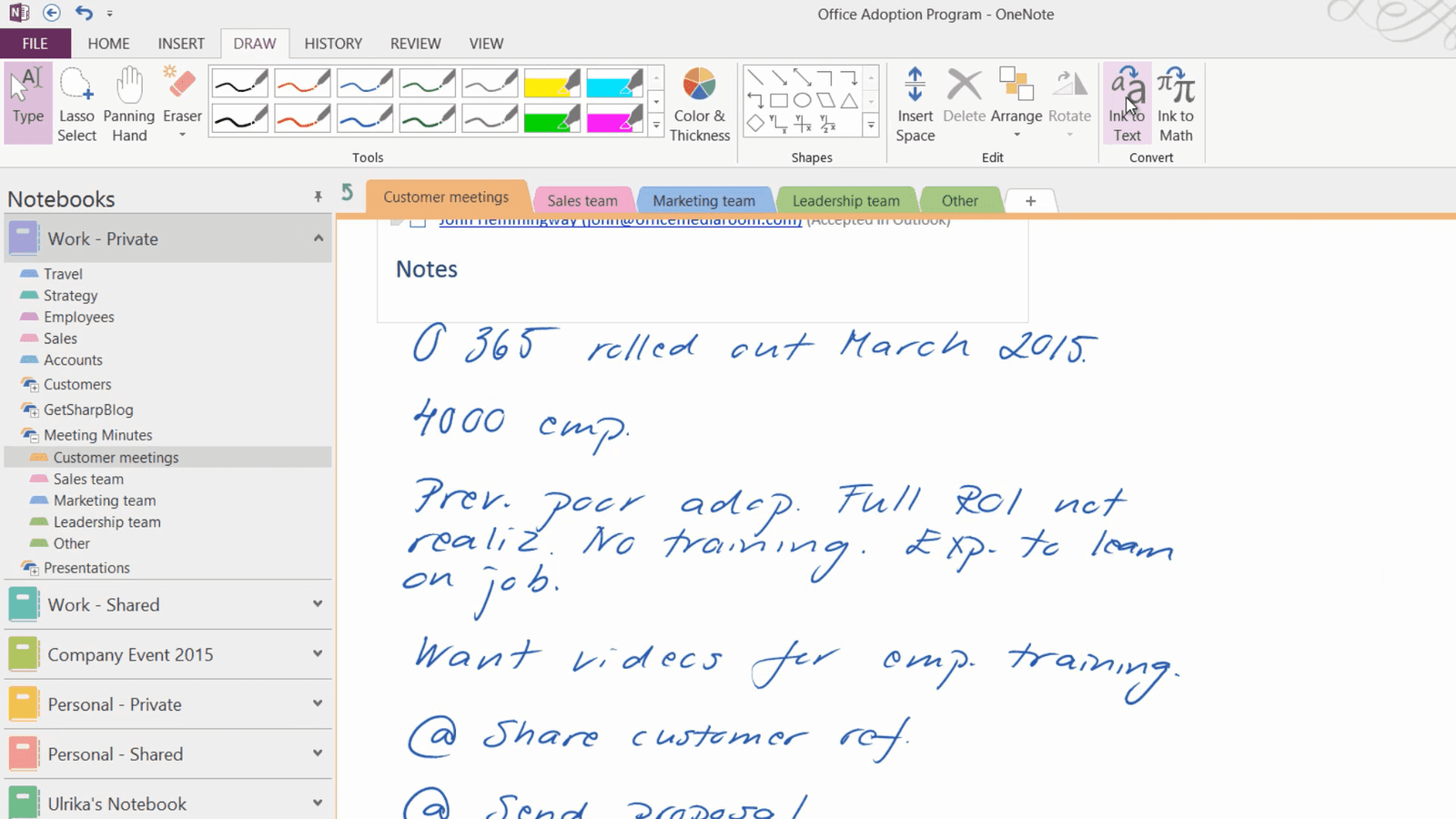How to convert handwriting into text
If you have a device with a digital stylus, you can take handwritten notes directly on your device using OneNote.
To keep a copy of your handwritten notes as a reference, right-click the page tab and select “Copy”, right-click again and select “Paste”. I’ll right-click the copied page and select “Make Subpage” so that I know the pages belong together. Before I convert the handwriting into text I will remove the ruler lines by clicking the “VIEW” tab, and under “Rule Lines” I’ll select “None.”
Now I want to convert my handwriting into text. To convert handwriting into text, click the “DRAW” tab and then in the “Convert” section click “Ink to text”.
Everything that is handwritten on the page is converted to text. If you have used a lot of abbreviations and symbols the converted text won’t be perfect, but it will at least be a good starting point.