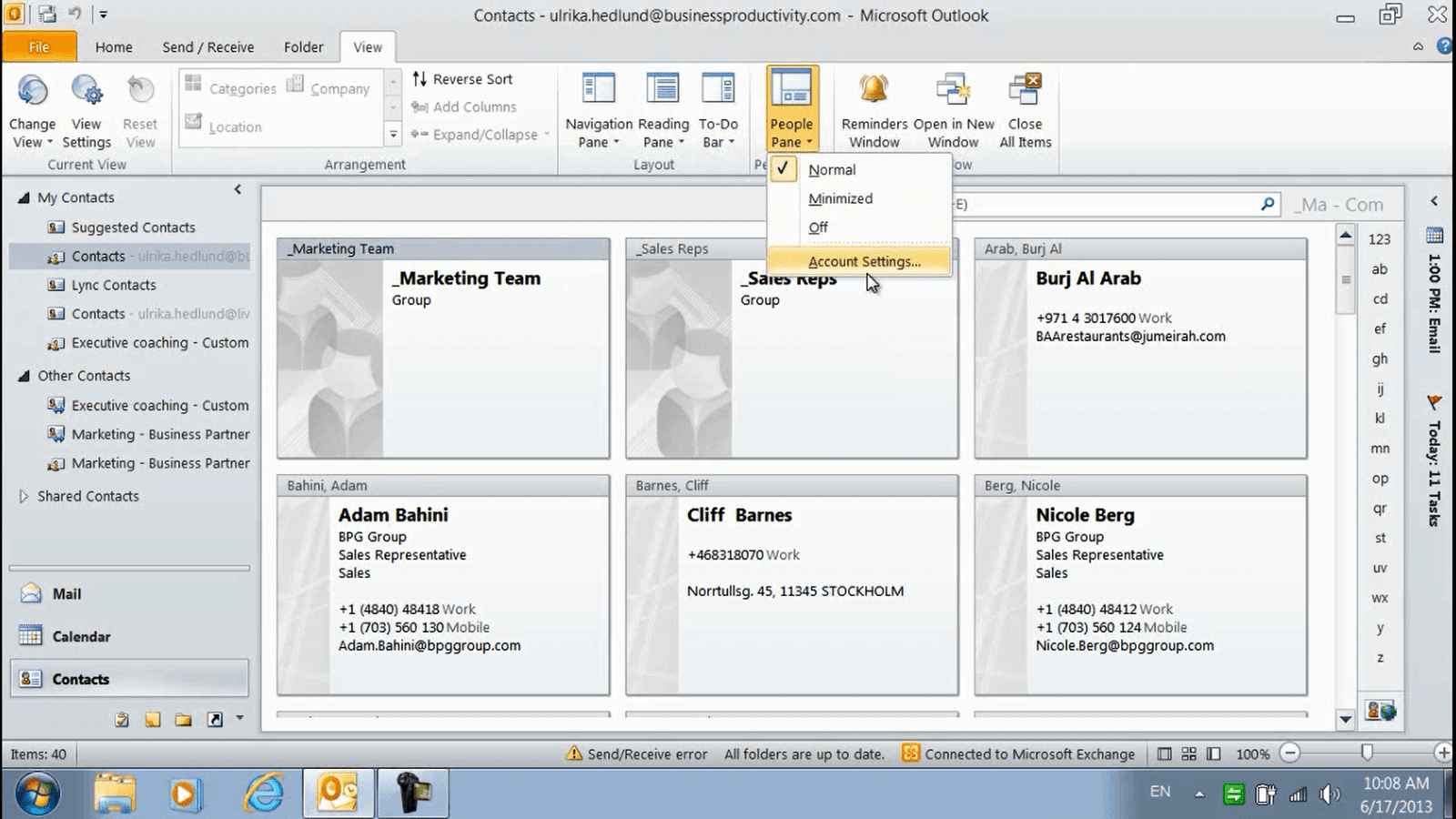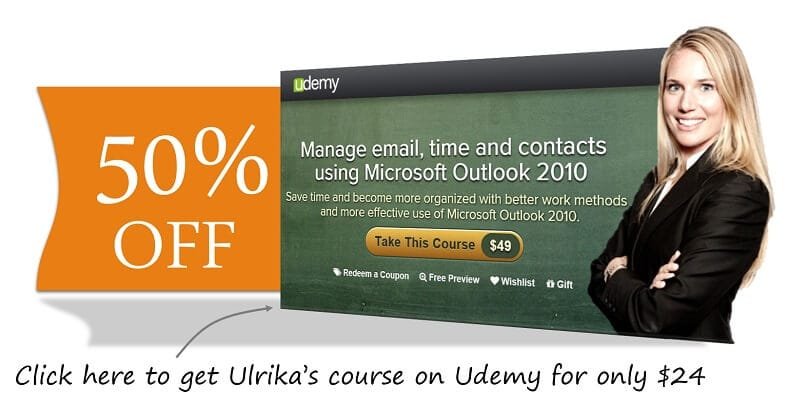How to connect social networks to Outlook 2010?
Please note that this is a shortened, fast-speed video with the objective to give you a glimpse of ways in which you can improve your business productivity. The full video: ” Stay connected to your social networks” shows you how to perform the steps in a slower, more user-friendly fashion.
You can also access the full course, “Manage email, time and contacts using Microsoft Outlook 2010” on Udemy.
Learn how to connect social networks to Microsoft Outlook 2010
To connect Outlook to your social networks, go to your Contacts folder, click the “View” tab and under the “People Pane” click “Account Settings”.
To add a network, click on the link “View social network providers available online”.
I’ll choose the LinkedIn connector. I’ll click to download and then I’ll select “Run” to start the installation program. I’ll walk through the installation program and accept the License Agreement. I’ll click “Install” and then “Finish”. Now I’ll restart Outlook.
Before I can see the LinkedIn information in Outlook I need to enter my LinkedIn user credentials to log in to my account. I’ll go back to my Contacts folder, click the “View” tab, “People Pane” and click “Account Settings”. I’ll click the LinkedIn checkbox and I’ll enter my account credentials.
I’ll click “Connect” and then Close.
After a few seconds, a new contact folder is created in Outlook called “LinkedIn”.