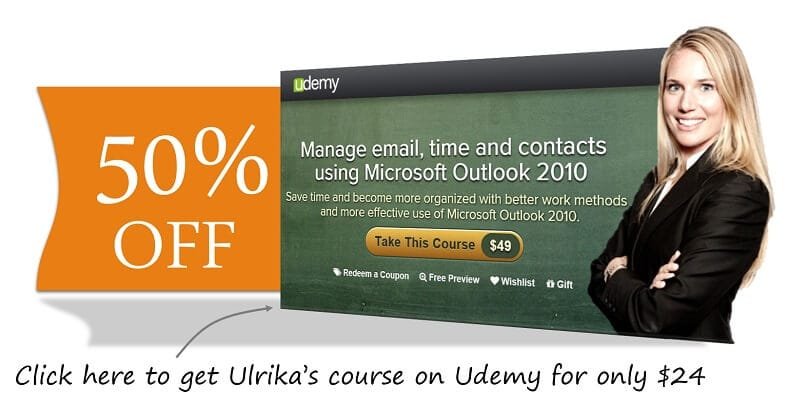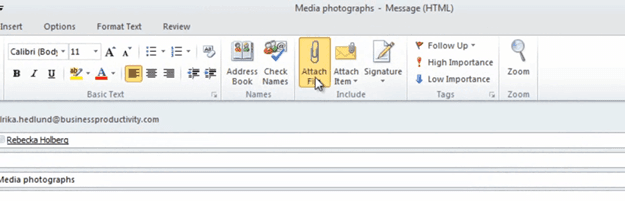How to compress picture email attachments in Outlook 2010?
Please note that this is a shortened, fast-speed video with the objective to give you a glimpse of ways in which you can improve your business productivity. The full video: “Avoid clogging up your recipient’s inbox” shows you how to perform the steps in a slower, more user-friendly fashion.
You can also access the full course, “Manage email, time and contacts using Microsoft Outlook 2010” on Udemy.
How to compress picture email attachments in Microsoft Outlook 2010
Here I have an email where I want to attach some photographs. To do that, I’ll click the “Attach File”
And go to my “Pictures” library, and select the pictures I want to attach. As you can see, each photograph is quite large, so the size of this email will be more than 11 Mb, which is too much to send in a normal email.
Outlook can automatically compress pictures that you attach as files. To do that, go to the “File” tab, and then under the “Info” section, you can choose to resize image attachments [“Resize large images when I send this message”].
It’s important to note that the photographs you send will actually lose in quality when you choose this option. So you shouldn’t use this if you need to send high-resolution pictures to someone.