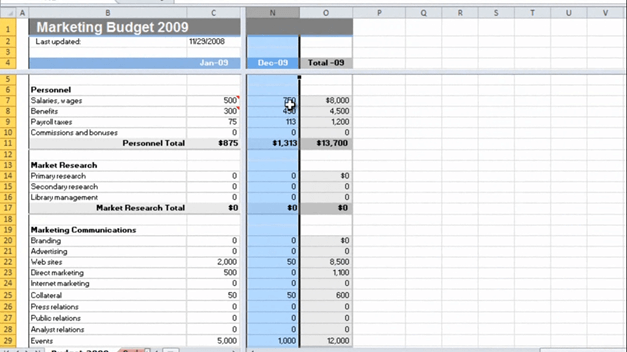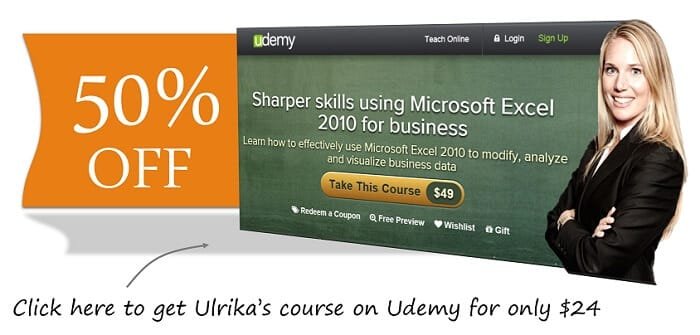How to compare columns side by side in Excel 2010
Now I’d like to compare the budget for the month of January to the month of December. Now to easier see these columns side by side I’m going to split my window into multiple panes. To do that, go to the “View” tab and click ‘Split’.
As you can see my window has now been split into four different panes. I’m going to move the pane so that I can see the month of January in one, and then I’m going to scroll down so that I can see December and January next to each other.
Now it’s much easier for me to scroll down and compare January and December side by side. To remove the splits I simply click ‘split’ and the splits disappear.