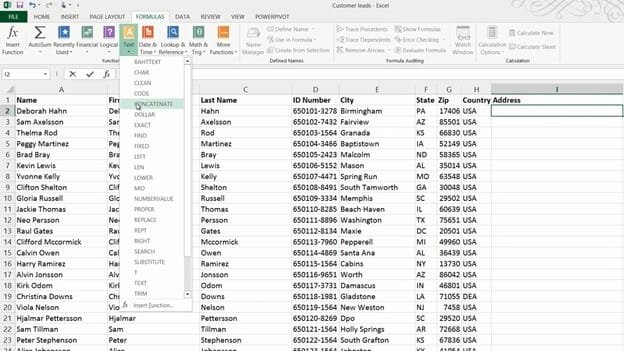How to combine text into one column
To combine contents from multiple columns into one, mark the cell where you want your results, on the “FORMULAS” tab, click the Text library and select “CONCATENATE”.
In the formula windows you get to enter the text strings you want to combine. Here I’ll start with “Text1” which is the city name so I’ll mark cell E2, then I’ll add a comma and space, the state name, another space.
I’ll continue to add the columns until the entire address is entered and then I’ll click “Ok”. The address field is populated with the combined contents and I can copy the formula by just double-clicking the bottom right corner.
Another way to combine text strings is by using the “and” symbol (&). Using the And symbol your formula would look like this instead.
Now if new values are entered in any of the four columns the Address column will be automatically updated.