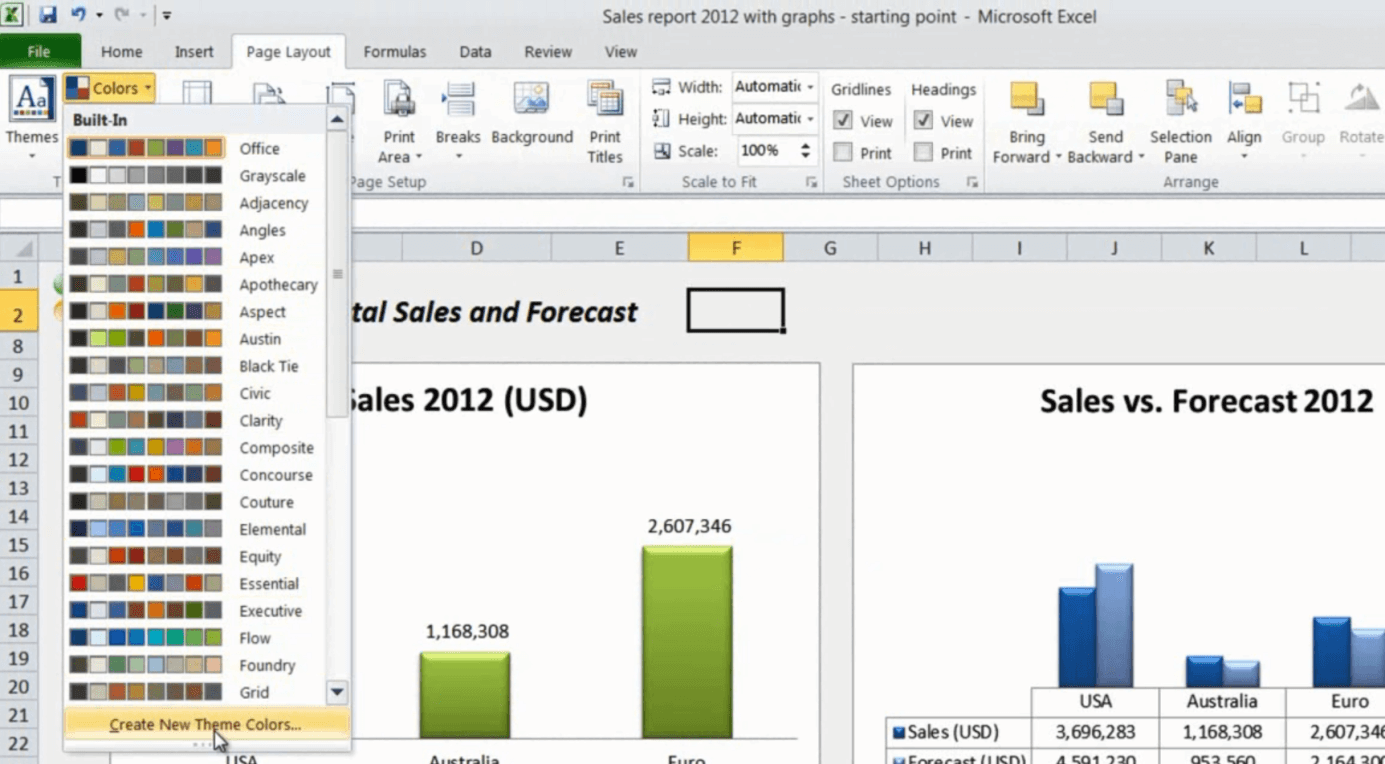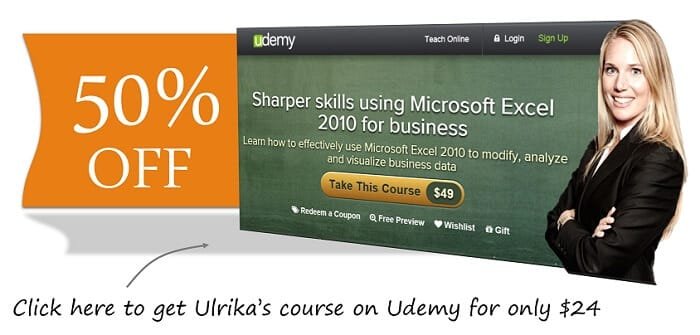How to change chart colors in Microsoft Excel 2010
Please note that this is a shortened, fast-speed video with the objective to give you a glimpse of ways in which you can improve your business productivity. The full video: “Spice up your charts” shows you how to perform the steps in a slower, more user-friendly fashion.
You can also access the full course, “Sharper skills using Microsoft Excel 2010 for business” on Udemy.
Learn how to change chart colors in Microsoft Excel 2010
I’d like to change the color of this first chart to a dark green that works well with our logo. I think the green that is available here in the gallery is too light. Instead of changing the color in the chart itself I’ll change the color theme of the spreadsheet. To do that I’ll go to the “Page Layout” tab and select “Colors”. I’ll scroll down and select to create a new theme [Create New Theme Colors].
Here I’ll select the light green color and change it to a darker green. I’ll name the theme ‘Business Productivity’ and save it so that I can reuse it in other spreadsheets. There! That looks much better.