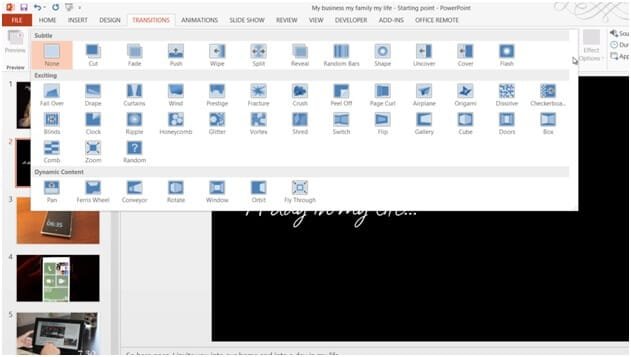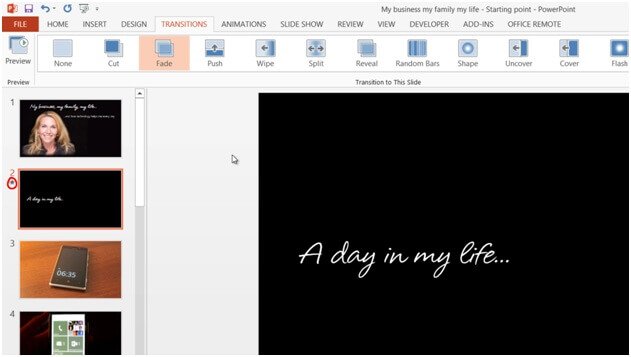How to apply transitions
To add a transition to a slide, I’ll mark the slide where I want to add the transition and go to the “TRANSITIONS” tab. Here I have a full gallery of different transitions, from “Subtle”, to “Exciting”.
There are a number of new transitions here that you can try out. Some of them stand out quite a bit so you want to make sure not to get carried away. Only use transitions that help emphasize your message. To apply the transition, I’ll click “Fade” in the “Subtle” section. You can see a little star next to the thumbnail slide that shows that this slide has an animation or transition applied to it.
To preview the transition I’ll click “Preview”. I’d like this transition to be a bit slower. So I’ll just increase the duration to 1.50 seconds. I’ll click “Preview” again to see the final result.