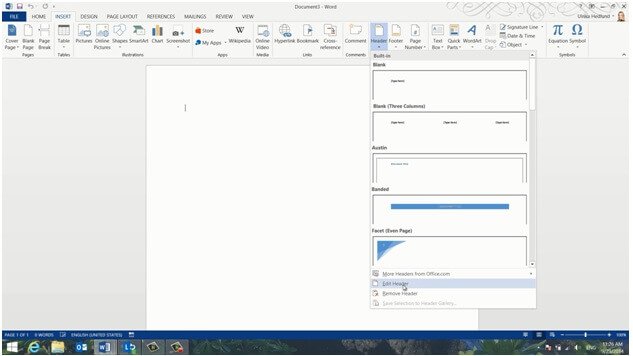How to add your logo to the header
To insert your logo in the header, click the “INSERT” tab and then “Header”. Here you have a number of built in designs that you can choose from. But since we’re only going to insert a logotype select “Edit Header”.
To insert the logotype click “Pictures”, select your image and then click “Insert”. A new button with layout options has been introduced in Word 2013 to help you position objects more easily. Click the Layout Options button and select “Behind text” or “In front of text”. This way you don’t have to worry about text or margin settings.
Resize the image by dragging the bottom right corner holding down your left mouse key. Now you can position the logo exactly where you want it.
To close the header go to the Header and Footer “DESIGN” tab and click “Close Header”, or just double-click outside the header area.